Ø FreeStyle LibreLink is a mobile application. Use of FreeStyle LibreLink requires registration with LibreView, a service provided by Abbott and Newyu, Inc. Data charges may apply when downloading the FreeStyle LibreLink or LibreLinkUp apps. FreeStyle Libre readers and sensors are provided by Abbott.
The FreeStyle LibreLink app is only compatible with certain mobile devices and operating systems. Please check our compatibility guide for more information about device compatibility before using the app. The FreeStyle LibreLink app and the FreeStyle Libre reader have similar but not identical features.
*Compatible smartwatches are smartwatches that support notification mirroring. To receive alarms from the FreeStyle LibreLink app on your smartwatch, alarms must be turned ON, your phone and smartwatch must be connected, and your devices configured to deliver notifications.
^Finger pricks are required if your glucose readings and alarms do not match symptoms or expectations.
¥ The FreeStyle Libre 2 system has optional glucose alarms. Alarms need to be turned on in order to receive low and high glucose alarms.
Ψ LibreLinkUp is a mobile application, developed and provided by Newyu. Use of LibreLinkUp requires registration with LibreView, a service provided by Abbott and Newyu, Inc. Data charges may apply when downloading the LibreLinkUp app. FreeStyle Libre readers and sensors are provided by Abbott.
♣ LibreView is developed and distributed by Newyu, Inc.
App Store is a service mark of Apple Inc., registered in the U.S. and other countries.
Google Play and the Google Play logo are trademarks of Google LLC.
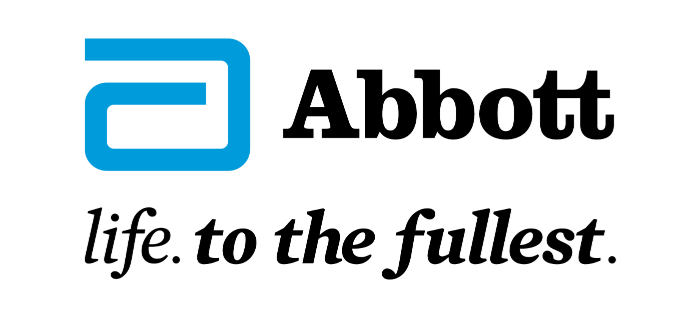
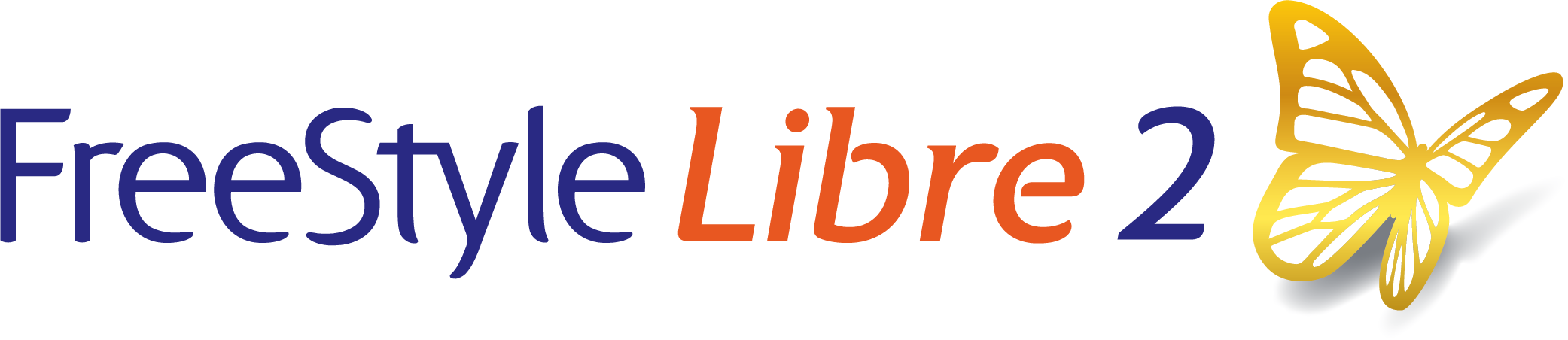
 FreeStyle Libre 2 Sensor
FreeStyle Libre 2 Sensor FreeStyle LibreLink App
FreeStyle LibreLink App FreeStyle Libre 2 Reader
FreeStyle Libre 2 Reader LibreLinkUp App
LibreLinkUp App  LibreView
LibreView















