FAQs
FreeStyle Libre 2 and NovoPen® 6†
The NovoPen® 6† is a Novo Nordisk product and is not sold or distributed by Abbott. Ask your healthcare professional about the NovoPen® 6† or find your closest distributing pharmacy at novopen.pharmaprograms.com.au/locator
The FreeStyle LibreLinkØ 2.10 app requires:
iOS app:
• iPhone 8 or later, running iOS 15.5 or higher
Android app:
• NFC-enabled smartphones, running Android 8
From the FreeStyle LibreLinkØ app:
• Open Menu and select Insulin pens
• Select Get Started
• Select Pen Type
• Scan the NovoPen® 6† (for iPhone, press the scan button to scan)
• Verify the device was added, and Tap Next
• Select Insulin pen colour
• Select type of insulin
• Select Insulin brand
• Opt In or Decline to Novo Nordisk Data Privacy consent (this consent is not shown if user is a minor or using the app in account-less mode).
Verify Setup is Complete and Tap Next
For iPhone users:
• Tap the scan button. Your iPhone will display a "Ready to Scan" dialog indicating you can now scan your NovoPen® 6† to transfer your insulin doses.
• Hold your NovoPen® 6† against the top of your phone until the scan is complete.
• Do not move your phone or NovoPen® 6† until you hear a tone and/or feel a vibration. This completes the scan.
For Android phone users:
• Open the App and hold your NovoPen® 6† flat against the back of your phone.
• Hold the pen steady until the scan is complete.
• Do not move your phone or NovoPen® 6† until you hear a tone and/or feel a vibration. This completes the scan.
NovoPen® 6† does not register or show whether the number of units was a prime/flow check or an actual injection.
To mark the dose as a prime/flow check:
• Go to the Edit Note screen (accessible by tapping on the insulin icon symbol on the home screen).
• Tap the blue pencil icon to edit.
• Tap the down arrow to change the dose from ‘Dose - I injected this dose’ to ‘Flow Check - I did not inject this insulin’.
• Tap Done to save the change.
There is no universally understood term. The NovoPen® 6† Instructions for Use uses the term "test the flow".
No, they will only be viewable in the FreeStyle LibreLinkØ app.
Insulin data from NovoPen® 6† will be visible in LibreView♣ reports everywhere that manually logged insulin doses appear.
• Snapshot
• Weekly Summary
• Mealtime Patterns
• Daily Log
• Device Details
Click on the blue pencil icon once you’ve tapped on the syringe icon from the Home Screen or the Logbook detail screen. You will then be able to edit the details about the insulin dose.
You can edit insulin doses from the Home Screen or Logbook by following the steps below.
Home Screen:
• Tap on the syringe symbol(s) on the home screen to open the Edit Note screen
• Tap on the down arrow icon under Dose or Flow Check to edit the dose from a therapeutic dose to a Flow Check
• Tap Done
Logbook:
• Tap the Settings Menu
• Tap Logbook
• Tap on an insulin dose from the Logbook to view/edit details
• Tap the blue pencil icon to edit details about the dose
• Tap on the down arrow icon under Dose or Flow Check to edit the dose from a therapeutic dose to a Flow Check
• Tap Done
You can also edit the insulin brand and add or edit any additional notes as needed.
You can customize the name of your NovoPen® 6† by following the steps below:
• Tap the FreeStyle LibreLinkØ Settings Menu
• Tap Insulin Pens
• Tap on the gear icon next to the current pen name
• Tap Name and enter the new name for your insulin pen
• Tap Save
• The new name will be displayed in the app
Yes, you can change the colour of the pen via the pen settings:
• Tap the FreeStyle LibreLinkØ Settings Menu
• Tap Insulin pens
• Tap gear icon next to the current pen (to open pen settings)
• Tap Colour
◦ NovoPen® 6† comes in Blue and Grey
Yes, you can add additional notes via the Logbook by tapping on the ‘Add Note’ button. You will be prompted to confirm the time of the note, then select your note type (Food, Rapid-Acting Insulin, Long-Acting Insulin or Exercise) and enter details about the note and tap Done.
Yes, you can add notes regarding food intake or exercise via the Edit Note screen by tapping on the syringe icon(s) on the Home screen or via the Logbook, by tapping on an insulin dose and the blue pencil icon to edit the insulin dose details.
The pen does not have the ability to set your time zone or display the current time. It does, however, show you how much time has passed since the last injection. The FreeStyle LibreLinkØ app will capture a time stamp for when you scan the pen, which will be displayed in the logbook.
Manually entered insulin doses will appear as a “Note” on the Logbook screen with a syringe symbol. Whereas doses transferred from the NovoPen® 6† will display with the number of units injected and the syringe symbol.
Yes. If the user chooses to stop sharing data with Novo Nordisk, they can change their preferences in the About section of the Insulin Pen Settings. Navigate to ‘Novo Nordisk Data Privacy’ and press Decline. This will result in ADC (Abbott Diabetes Care) no longer sharing the pseudonymized data for this user with Novo Nordisk.
No. The Data Sharing consent screen will only appear when signed into an adult account.
FreeStyle LibreLinkØ 2.10: Continuous, automatic glucose readings update
You can confirm your app version by following the steps below:
• Open the app
• Tap menu
• Tap about
• Locate Software Full Version
Version 2.10 of the FreeStyle LibreLinkØ app introduces automatic real-time glucose readings for patients using a FreeStyle Libre 2 sensor.
◦ iOS App:
▪ iPhone 8 and later, running iOS 15.5 or higher
◦ Android App:
▪ NFC-enabled smartphones, running Android 8 or higher
◦ Users should refer to the Mobile Device and OS Compatibility guide to confirm their phone and OS is compatible with the FreeStyle LibreLinkØ app.
No. Once you have updated your FreeStyle LibreLinkØ App to the latest version available in the app store, you cannot downgrade to older versions of the app. However, you can still scan your FreeStyle Libre 2 sensor at any time with the FreeStyle LibreLinkØ app to receive a glucose reading.
No. Users who update their app mid sensor wear, will continue to scan their sensor to receive glucose readings. Once the user starts a new FreeStyle Libre 2 sensor with the app, they will then begin to receive real-time glucose readings.
No, you do not need to purchase new FreeStyle Libre 2 sensors to get real-time glucose readings with the FreeStyle LibreLinkØ app. However, you must update your app to version 2.10 if you wish to receive real-time glucose readings when using the FreeStyle LibreLinkØ app with your FreeStyle Libre 2 sensor.
Yes, your existing FreeStyle Libre 2 sensors will work with the FreeStyle LibreLinkØ app. However, it is important to update your app to version 2.10 if you wish to receive real- time glucose readings.
Yes, it is still required to scan your sensor when starting a new FreeStyle Libre 2 sensor with the FreeStyle LibreLinkØ app.
No. There is not a reduction in battery life if you update to the latest version of the FreeStyle LibreLinkØ app and receive real-time glucose readings.
Yes, it is required to keep the FreeStyle LibreLinkØ app running in the background. We have not seen a reduction in mobile phone battery life for users receiving real-time glucose readings.
It is required to keep the FreeStyle LibreLinkØ app running in the background when using the alarms functionality and to receive real-time glucose readings.
There is no change in the Bluetooth range with when using the FreeStyle LibreLinkØ app to receive real-time glucose readings.
You must be within 6 meters (20ft) unobstructed.
No. The are no new system tones added for the FreeStyle LibreLinkØ 2.10 app update.
No. The glucose alarms have not changed with the FreeStyle LibreLinkØ 2.10 app update.
You will not see real-time glucose readings until you start a new FreeStyle Libre 2 sensor after updating your FreeStyle LibreLinkØ app to version 2.10.
If a user discovers a gap in their glucose data on the graph, they can scan their FreeStyle Libre 2 sensor with the FreeStyle LibreLinkØ app to recover and fill in data from the last 8 hours.
Yes, the app will prompt users once per sensor whenever a gap > 2 hours appears on the glucose graph.
Users can scan anytime to recover data from the last 8 hours.
Yes. The sensor Usage Report has been updated to capture the following information:
◦ Total Scans/Views
◦ Scans/Views Per Day
◦ % Time sensor is Active
Yes. If you replace your phone mid sensor wear, it’s important to log back into your FreeStyle LibreLinkØ account on the new phone with the same account credentials you used to activate your sensor. Once logged back into your account, scan your sensor to transition the sensor to the new phone.
Yes, for users who are receiving real-time glucose readings, the Alarm push notifications have been updated to include the glucose value that generated the alarm along with the corresponding trend arrow.
For error codes to be captured in the app’s Event Log, you must first view the error message that’s displayed in the app for the error code to be captured and reflected in the Event Log.
Yes. Standard Notifications have been updated to Time Sensitive Notifications. This will allow alarms with Override Do Not Disturb set to OFF, to break through the Focus mode introduced with iOS 15. User set reminders, such as timers have not been updated to Time Sensitive notifications.
Yes. If you use the Focus mode feature with your iPhone, it’s important to customize each of your Focus modes to allow Time Sensitive Notifications from the FreeStyle LibreLinkØ app by turning the toggle to the ON position.
You should also ensure Time Sensitive Notifications are enabled for the FreeStyle LibreLinkØ app under your phone Settings.
You can enable Time Sensitive Notifications by following the steps below:
1. Go to Settings > Focus
2. Select the Focus mode
3. Tap Apps under Allowed Notifications
4. Turn on Time Sensitive Notifications
Users should repeat steps 2-4 for each Focus mode they have turned on.
If you see this message in the app, it means that Bluetooth for the FreeStyle LibreLinkØ app is turned off.
If you wish to receive real-time glucose readings, you will need to turn on Bluetooth access for the FreeStyle LibreLinkØ app.
Follow the steps below to turn on Bluetooth access for the FreeStyle LibreLinkØ app:
◦ Tap the Settings icon on your iPhone
◦ Tap FreeStyle LibreLinkØ
◦ Toggle Bluetooth to the ON position
Yes. There are updated App Permission for Android Users running Android 12 or higher and Android 13 or higher.
Android 12:
New users:
• Users will see the Nearby Device permission during onboarding
Existing users:
• Users who update to v2.10, will receive an Alarms Unavailable notification shortly after updating app, if they have at least one alarm enabled.
• Users will not receive glucose alarms until they open the app and allow the new Nearby Device permission.
◦ Tapping Allow on the Nearby Device permission restores the app to normal operation.
Android 13:
New users:
• Users will see the Allow Notifications permission during onboarding
• Users will see the Nearby Device Permission during onboarding
Existing users:
• Users who update to v2.10, will receive
an Alarms Unavailable notification shortly after updating app, if they have at least one alarm enabled.
• Users will not receive glucose alarms until they open the app and allow the new Nearby Device permission.
• Tapping Allow on the Nearby Device permission restores the app to normal operation.
The Nearby Device permission allows an app to find, connect to and determine the relative position of nearby devices by using Bluetooth.
This permission is important to always have turned ON for the FreeStyle LibreLinkØ app to ensure the app maintains connection to the sensor and does not go into Signal Loss.
The Nearby Device permission is only required by Android 12 or above. This permission does not exist and is not needed on Android operating systems lower than Android 12.
If you are running Android 12 or above on your mobile device and update your FreeStyle LibreLinkØ app to version 2.10, you will need to press the “Allow” option to turn ON the Nearby Devices permission when prompted.
This will ensure that your mobile device can communicate with your sensor and deliver any alarm notifications for alarms that you have turned ON in the app.
To change your Nearby Devices permission from “Don’t Allow” to “Allow”, follow the
steps listed below on your mobile device:
◦ Open the app
◦ Tap Menu
◦ Tap Alarms.
◦ If the app prompts you to accept the Nearby Device permission, tap Accept.
◦ If the app prompt takes you to your phone settings, then:
• Tap Permissions
• Tap Nearby Devices
• Press Allow
• Return to the app to make sure your app is running
You can check the operating system installed on mobile device by following the steps below:
◦ Tap Setting on your phone
◦ Tap About Phone
◦ Tap Software Information
◦ The operating system will be listed under Android Version
The iOS update ensures a FreeStyle LibreLinkØ user’s iPhone continues to be compatible with the newest versions of the FreeStyle LibreLinkØ app.
iOS 15.5 is the minimum operating system required to use version 2.10 of the FreeStyle LibreLinkØ app.
When trying to update to FreeStyle LibreLinkØ app v2.10, if your iPhone’s Operating System is not compatible with the minimum iOS required, a message will appear instructing you to update your iOS. If you tap OK, the message will disappear, and you will remain in the App Store. You will need to navigate to your iPhone Settings to manually update your phone’s operating system. Follow the steps below to update your iOS:
• Tap Settings
• Tap General
• Tap Software Update
• Tap Automatic Updates
• Toggle Download iOS updates to ON
• Select the iOS version listed
• Tap Install Now
You can confirm the operating system installed on your iPhone by following the steps below:
◦ Tap Settings
◦ Tap General
◦ Tap About
◦ Note the iOS version listed
Yes. You can turn automatic updates on or off for your iPhone Operating System in your Settings Menu by following the steps below:
◦ Tap Settings
◦ Tap General
◦ Tap Software Update
◦ Tap Automatic Updates
◦ Toggle Install iOS Updates to ON or OFF
You can continue using the current version installed on your phone. However, if cannot update to version 2.10 of the FreeStyle LibreLinkØ app if your phone’s OS does not meet the minimum system requirements listed in our Compatibility Guide.
If you receive a message to update your phone’s OS when attempting to update or download the FreeStyle LibreLinkØ app, it means that your phone does not meet the minimum operating system requirements.
You will need to update your phones’ OS to meet the minimum OS before you can download and install the latest version of the FreeStyle LibreLinkØ app.
You can update your iPhone’s operating system by following the steps below:
◦ Tap Settings
◦ Tap General
◦ Tap Software Update
◦ Tap Automatic Updates
◦ Toggle Download iOS Updates to ON
◦ Select the iOS version listed
◦ Tap Install Now
Yes. Your sensor will continue to work for the remainder of its wear duration after you update your OS to a version that meets the minimum operating system requirements listed in the Compatibility Guide https://www.freestylelibre.com.au/compatibility.
If you are using an operating system or phone that isn’t listed on the Compatibility Guide, it’s important to note that some functionality, such as glucose alarms and data sharing, may not work on phones that have not been evaluated or have been deemed incompatible.
If you would like to know which phones have been officially confirmed for compatibility with the FreeStyle LibreLinkØ app by Abbott, please visit https://www.freestylelibre.com.au/compatibility to see current and future compatibility updates.
We regularly review and test devices and operating systems for compatibility with our apps to ensure they continue to be compatible.
In some cases, devices and operating systems may be removed from the Compatibility Guide for the following reasons, but are not limited to:
◦ The iPhone Operating System (iOS) is no longer supported with security patches by Apple, and they have discontinued support for the iOS.
◦ Apple has discontinued support for the device
◦ The device did not pass testing with updated or new features of the app
◦ New app and/or sensor features are not supported by the hardware of the device, or technical or performance limitations on the device
For users who rely on text to speech with the FreeStyle LibreLinkØ app, scanning the sensor or tapping the glucose banner on the home screen will read out the following:
◦ Numeric value and unit of measure of the glucose reading
◦ Direction of the trend arrow
◦ Glucose readings out of range and Low/High
◦ Error messages
Yes, it is possible to use both your FreeStyle Libre 2 reader and the FreeStyle LibreLinkØ app with your FreeStyle Libre 2 sensor. If using both devices with the sensor, the FreeStyle Libre 2 sensor will not stream real-time glucose readings to the app. You will need to scan your sensor with the reader or FreeStyle LibreLinkØ app to receive a glucose reading.
No. If you wish to receive real-time glucose readings, you must start your FreeStyle Libre 2 sensor with the FreeStyle LibreLinkØ app.
No. Real-time glucose readings are only available when you start your FreeStyle Libre 2 sensor with the FreeStyle LibreLinkØ app. If you start your FreeStyle Libre 2 sensor with the reader, you will not receive real-time glucose readings with that sensor on the reader or the FreeStyle LibreLinkØ App.
No, once you start a FreeStyle Libre 2 sensor with the App, you cannot use that sensor with the reader. If you wish to use both the reader and the FreeStyle LibreLinkØ app with your sensor, it is important to start your sensor with the reader first, and then add the FreeStyle LibreLinkØ app. If you use both the reader and app, you will need to scan your sensor with either device to receive glucose readings.
No, in this scenario you will only receive glucose alarms on the FreeStyle Libre 2 reader. You can use the App to check your glucose, but you cannot receive glucose alarms with the App because the sensor was started by another device.
No, the order in which you late join a device has not changed. If you wish to late join the FreeStyle LibreLinkØ app with your sensor, it’s important that you start the sensor with the reader first, then with the FreeStyle LibreLinkØ app.
The Home Screen has been updated to include the following information:
◦ Real Time glucose values
◦ 8 hours of historical glucose values
◦ Add Note button
When adding a note from the Home Screen, the note will capture the glucose value displayed when Add Note button was tapped and any note details added such as Food, Rapid or Long-Acting Insulin, Exercise, and free text comments.
Yes, users can edit a note on the Home Screen by tapping on the Edit Note button, selecting the note, and tapping on the ‘pencil’ icon to adjust any previously captured information.
The Edit Note button will display on the home screen once a note has been logged and while the glucose value is still current.
The Logbook will display the following information:
◦ Notes
• Food
• Rapid-Acting Insulin
• Long-Acting Insulin
• Exercise
• Comments
◦ Glucose values captured via a scan
No. Glucose alarms are not displayed in the Logbook.
Yes. Users can delete any notes logged in the Logbook
The Logbook only displays scanned glucose values. Users who like to see their glucose values displayed in the Logbook should continue to scan their FreeStyle Libre 2 sensors.
For notes associated with a scanned glucose result:
◦ The note will be deleted and however the scanned glucose result will continue to display in the logbook.
For notes associated with a viewed glucose result:
◦ The note and glucose value will be deleted from the Logbook
The graphs are representative of 15-minute intervals. User’s will see their real-time glucose readings update minute by minute on their Home Screen.
When you receive a Signal Loss message, this means that the sensor has not automatically communicated with the App in the last 5 minutes.
You should make sure your phone is within 6 meters (20ft) of the sensor. Try scanning the sensor to get a glucose reading. Then try turning Bluetooth OFF then ON
again. If that doesn’t work, try turning your phone OFF and ON again. If Signal Loss message shows again, contact customer service.
If you receive the Bluetooth Off message, this means that the Bluetooth setting on your phone is turned off. Users should go to their phone settings and enable Bluetooth.
If you receive a Please Wait message, this means that the App is waiting to receive the first glucose reading from the sensor. This usually takes less than 60 seconds. You should tap the OK button and you will receive your first glucose reading in 60 seconds or less.
If you receive the sensor Too Hot or Too Cold message, this means that your sensor is too hot or cold to provide a glucose reading. You should move to a location where the temperature is appropriate and check again in a few minutes.
If you receive an App Permission message asking you to enable Bluetooth you will need to turn ON Bluetooth access for the FreeStyle LibreLinkØ app.
◦ iOS: Go to your phone settings, select the FreeStyle LibreLinkØ app and enable Bluetooth
◦ Android: Go to your phone settings select Apps> FreeStyle LibreLinkØ> Permissions> Nearby Devices> Allow.
Yes, if you are connected to your HCPs LibreView♣ practice under their Connected Apps section, your glucose readings will be shared with your HCP.
Yes, the Daily Log report in LibreView♣ will capture glucose readings.
Yes, views are captured on the Daily Log Report in LibreView♣ and are represented by a white circle on the trend line.
No. Views do not currently display glucose values on the Daily Log Report.
Yes. LibreLinkUpΨ users who wish to receive real-time glucose readings from their connections who are using FreeStyle Libre 2 sensors must update their LibreLinkUpΨ app to version 4.7.
Yes. LibreLinkUpΨ users will receive a push notification informing them that their connection has started a new sensor and their connection’s glucose reading will automatically update every minute.
Additionally, when the LibreLinkUpΨ users opens their app, a pop-up will appear at the bottom of the screen informing them that their Connection now has automatic glucose readings.
When a FreeStyle LibreLinkØ user receives a glucose reading that exceeds the LibreLinkUpΨ user’s alarm levels, the LibreLinkUpΨ user will receive a push notification informing them that their connections glucose has exceeded the alarm level. The alarm notification will repeat every 5 minutes until the alarm is dismissed by the Caregiver or the connection is no longer in the alarm episode.
LibreLinkUpΨ users can configure glucose alarm notifications by following the steps below:
◦ Tap on the Notification Settings icon
◦ Tap on the Low or High Glucose Alarm
◦ Turn the Low or High Glucose Alarm to the ON position
◦ Tap on Alarm Settings for “Receive a notification when glucose is below/above”
◦ Set the alarm glucose value
◦ Tap Save
The No Recent Data setting allows LibreLinkUpΨ users to be notified anytime they have not received a glucose reading from their connection within a set period of time.
Users can turn ON the No Recent Data setting by following the steps below:
◦ Tap on the Notifications Setting icon
◦ Tap No Recent Data
◦ Set the desired time range (5-60 minutes, in 5-minute increments)
◦ Tap Save
Yes. The default is set to 20 minutes. This can be customized from 5-60 minutes, in 5- minute increments.
◦ The LibreLinkUpΨ user will receive a Glucose Alarms Unavailable notification alerting them that glucose alarms are unavailable because their connection’s sensor was started with another device instead of their App.
◦ LibreLinkUpΨ user will only see glucose values when their connection scans their sensor with the FreeStyle LibreLinkØ app.
◦ LibreLinkUpΨ user will not receive glucose alarms until their connection starts their next sensor with the App.
◦ The Notifications Settings for their connection will hide the Alarm Settings options until their connection starts their next sensor with the App.
No. Existing LibreLinkUpΨ connections under the Connected Apps section of your FreeStyle LibreLinkØ account will remain connected to your account.
System Overview
No, the FreeStyle Libre 2 sensor is calibrated during the manufacturing process so you don't have to. The sensor is activated by scanning and then, after a 1 hour warm up period, it starts to record glucose readings.
Interstitial fluid-based glucose readings are a reliable indicator of blood glucose levels. The average lag time of interstitial fluid (sensor) readings compared to blood glucose readings is approximately 2.1-2.4 minutes.1
1 Alva S. et al. J Diabetes Sci Technol 2022;16(1): 70–77. (ePub 2020). DOI: 10.1177/1932296820958754
Blood Glucose Monitoring provides users with a point-in-time glucose reading. FreeStyle Libre 2 not only provides a point-in-time glucose reading, but also provides the user with a complete picture of glucose variation over the last 8 hours and a trend arrow.
The FreeStyle Libre 2 is indicated for measuring interstitial fluid glucose levels in people (age 4 and older) with diabetes mellitus. The indication for children (age 4 - 17) is limited to those who are supervised by a caregiver who is at least 18 years of age.
The caregiver is responsible for managing or assisting the child to manage the FreeStyle Libre 2 and also for interpreting or assisting the child to interpret FreeStyle Libre 2 readings.
Both the reader and the sensor should be stored between 4°C and 25°C in a cool dry place away from direct sunlight.
FreeStyle Libre 2
In Australia, FreeStyle Libre 2 sensors cost $102 each and are available for purchase from the FreeStyle Libre 2 product page. Please note, since 1 July 2022, FreeStyle Libre 2 has been subsidised for all Australians living with type 1 diabetes. For eligibility criteria and access information, please visit subsidychecker.com.au
The FreeStyle Libre 2 Flash Glucose Monitoring system with new functionality includes optional real-time alarms available through the reader or FreeStyle LibreLinkØ app: Low Glucose Alarm, High Glucose Alarm, Signal Loss Alarm.
- Low Glucose Alarm - an alarm will notify you when your glucose falls below a level you set
- High Glucose Alarm - an alarm will notify you when your glucose rises above a level you set
- Signal Loss Alarm - an alarm will notify you when the glucose alarms you set are not available because your Sensor has lost communication (Bluetooth) with the Reader for 20 minutes
The alarms are available on the FreeStyle Libre 2 reader and the FreeStyle LibreLinkØ app.
In addition, there have been a few updates to the user interface on the FreeStyle Libre 2 system including:
- Removed Target Glucose Range configuration from the initial set-up menu
- The Home Screen shows new sound/vibration status indicators, a new connection status indicator and removed the Reminder bell icon
- The Settings menu includes a new item for Alarms and Reminders; the Settings menu has been reordered to keep Alarms separate from Target Range
- The Sounds Setting menu has updated labels for sound and vibration; the Sounds Settings menu has been reordered to separate sound and vibration
From 1 July 2022, FreeStyle Libre 2 is subsidised for all Australian's living with type 1 diabetes. For details on eligibility and how to apply, visit subsidychecker.com.au
No, FreeStyle Libre 2 sensors can only be used with the FreeStyle Libre 2 reader, or the FreeStyle LibreLinkØ app.
The FreeStyle Libre 2 system in Australia is a real-time, continuous glucose monitoring (CGM) device indicated for measuring interstitial fluid glucose levels in people (age 4 and older) with insulin-dependent diabetes mellitus. The reader and sensor are designed to replace blood glucose testing in the self-management of diabetes, and to support manual dosing of insulin.
The indication for children (age 4 - 17) is limited to those who are supervised by a caregiver who is at least 18 years of age. The caregiver is responsible for managing or assisting the child to manage the reader and sensor and for interpreting or assisting the child to interpret sensor glucose readings.
The System is also intended to autonomously communicate with digitally connected devices. The System can be used alone or in conjunction with these digitally connected devices only where the user manually controls actions for therapy decisions.
The FreeStyle Libre 2 system has 3 alarms:
- Low Glucose Alarm - an alarm will notify you when your glucose falls below a level you set
- High Glucose Alarm - an alarm will notify you when your glucose rises above a level you set
- Signal Loss Alarm - an alarm will notify you when the glucose alarms you set are not available because your Sensor has lost communication with the Reader for 20 minutes
Not all people need glucose alarms. The FreeStyle Libre 2 system offers alarms for those who need or desire them. For all people, they can simply choose to keep the alarms turned off.
The Low Glucose Alarm setting can range between 3.3 – 5.6 mmol/L. The Low Glucose Alarm cannot be set below 3.3 mmol/L.
The High Glucose Alarm setting can range between 6.7 – 22.2 mmol/L. The High Glucose Alarm cannot be set above 22.2 mmol/L.
The FreeStyle Libre reader will not be able to scan the FreeStyle Libre 2 sensor. However, the FreeStyle LibreLinkØ phone app (free to download) will be able to take readings from the FreeStyle Libre 2 sensor and receive the glucose alarms you may wish to set up. We recommend using the FreeStyle Libre 2 sensor with the FreeStyle LibreLinkØ app as it enables you to receive automatic glucose readings, straight to your phone, without the need to scan*, it also enables the option of sharing glucose data and alarms in real-time with any designated family and friends via the LibreLinkUpΨ app and the ease of sharing of glucose reports and data with healthcare professionals via LibreView♣.
To download the free of charge FreeStyle LibreLinkØ app please visit FreeStyle LibreLinkØ app page.
FreeStyle Libre 2 has not been regulatorily approved for use in people diagnosed with Gestational Diabetes Mellitus in Australia. If you are currently using the FreeStyle Libre 2 or intend to use FreeStyle Libre 2 and are planning to become pregnant, please speak with your healthcare professional about your individual circumstance and whether this product is suitable for you.
If you already have a FreeStyle Libre 2 reader you may be eligible for a complimentary upgrade to a FreeStyle Libre 2 reader. Visit https://www.freestylelibre.com.au/replacement to check your eligibility.
The FreeStyle LibreLinkØ version 2.10 update means that you no longer need to scan to receive glucose readings on your smartphone. However, if you are using a FreeStyle Libre 2 reader you will still need to scan your sensor.
To check your eligibility for subsidised access to FreeStyle Libre 2, visit subsidychecker.com.au
As of the LibreLinkUpΨ 4.7 and FreeStyle LibreLinkØ 2.10 updates, caregivers and loved ones can set up alarms that are independent of the alarms set up in FreeStyle LibreLinkØ. LibreLinkUpΨ users will also receive automatic glucose readings, every single minute.
A finger prick test is still required if you have symptoms that do not match the sensor glucose reading or alarm or suspect that your reading may be inaccurate. You can check the reading or alarm by conducting a finger prick test using a blood glucose meter. If you are experiencing symptoms that are not consistent with your glucose readings or alarms, consult your health care professional.
Yes, it has. With the FreeStyle Libre 2 you only need to finger prick if you have symptoms that do not match the sensor glucose reading or alarm, or if you suspect your reading may be inaccurate. You do not need to finger prick to dose insulin, confirm a hypo or impending hypo, when your glucose levels are changing rapidly or for calibration.
Abbott continues to work with the Federal Government and the Department of Health towards subsidised access for insulin-using people living with diabetes who need continuous glucose monitoring technology.
At this stage we don't have any information about when FreeStyle Libre 3 to Australia. We are actively working on bringing new generations of FreeStyle Libre to countries around the world, including FreeStyle Libre 2 to Australia in 2021. For updates on all new products as they become available, please subscribe to our newsletter via the below ‘Stay in touch’ box.
No, the FreeStyle Libre 2 system does not have predictive alarms.
The technology behind the transmission of the alarms is Bluetooth low energy technology on the FreeStyle Libre 2 sensor, the FreeStyle Libre 2 reader and compatible smartphones.
The FreeStyle Libre 2 sensor uses the same adhesive patch as the FreeStyle Libre sensor.
The FreeStyle Libre 2 reader and Sensor communicate through Near Field Communication (NFC) during a scan. The Reader and Sensor communicate through a Bluetooth connection for alarms data. The Sensor and Reader automatically pair via Bluetooth when a user scans to start a new sensor via NFC.
At this stage, FreeStyle Libre 2 is not able to connect to any third-party insulin pumps in Australia. However, as with any new technology, Abbott is researching a wide variety of potential applications.
The FreeStyle Libre 2 sensor is only approved for use on the back of the upper arm.
Yes, the FreeStyle Libre 2 reader suggests doses for rapid-acting insulin only based on blood glucose values. The calculator is only for use with fingerstick blood glucose results from the built-in meter and will need to be activated in consultation with your healthcare professional. You cannot use the insulin calculator with sensor glucose readings.
We recommend that the reader be powered off during a flight and not used for scanning the sensor, if restricted by flight regulations. Aviation regulations dictate that a flight crew may decide that they do not want any electronic devices powered on during a flight regardless of device. In general, the FreeStyle Libre 2 reader and the sensor are not restricted by flight regulations and can be used since it meets the RTCA guidance of use of medical devices on planes.
The strip port on the reader can be used to take blood glucose or ketone readings during flight. Turning on the reader with the Home Button will activate Bluetooth. Users must turn on the reader by inserting a test strip to not activate the radio.
No, the historical glucose data from the FreeStyle LibreLinkØ app cannot be transferred to the FreeStyle Libre 2 reader. In order to give continuity to glucose data, the user can upload their glucose data to LibreView♣ from the FreeStyle Libre 2 reader to see their historical glucose data.
Yes, a continuous connection with the Sensor will affect the runtime of the FreeStyle Libre 2 reader battery. The expected battery life of the FreeStyle Libre 2 reader is 4 days, assuming a continuous connection with the sensor. The FreeStyle Libre 2 reader battery is rechargeable.
The default target range for the FreeStyle Libre 2 system is 3.9 – 10.0 mmol/L.
The FreeStyle Libre 2 system offers a simplified alarm experience. The FreeStyle Libre 2 system offers 3 optional alarms – high glucose, low glucose, and signal loss. The FreeStyle Libre 2 system does not incorporate a fixed severe low alarm that cannot be disabled to provide users with the flexibility of choosing to fully enable or disable optional alarms, if desired.
No, the low and high glucose alarms will not be registered in the logbook. A glucose reading obtained upon scanning will be registered in the logbook.
A low glucose event will be registered in the logbook, but the alarm itself will not be registered in the logbook. A low glucose event in the FreeStyle Libre 2 system registers when 2 or more data points of 15 minutes are under 3.9 mmol/L, and then it will show red in the graph of 8-hour history.
Alarm events will not appear in the FreeStyle LibreLinkØ app logbook. If a user gets an alarm and then scans, the scan result would be stored in the logbook. Alarm events do not change the 8-hour history presentation. If the user gets an alarm and scans the sensor and their glucose has been below 3.9mmol/L for over 15 minutes, the 8-hour history will show red.
Yes, the sounds for alarms are different than the sound for reminders. There are three different sound notifications for each the low glucose alarm, the high glucose alarm and the signal loss notification. The user will be able to audibly tell the difference between these three alarms.
Yes, the user can turn the alarm sound off and use the alarms in vibration mode only. While in vibration mode, the app/reader will notify the user of low glucose, high glucose or signal loss alarm by vibrating.
When set to ON, the FreeStyle Libre 2 reader sound can be set to high or low volume. These volume settings will also impact the scan sound and reminder sounds. The volumes of the alarms on the FreeStyle LibreLinkØ app is tied to the sound or vibration settings on your phone.
The technology behind the transmission of the alarms is Bluetooth low energy technology on the FreeStyle Libre 2 sensor, the FreeStyle Libre 2 reader, and compatible phones.
If the user does not respond to an alarm, the FreeStyle Libre 2 alarm will repeat after 5 minutes if the low glucose or high glucose condition persists. If the low glucose or high glucose condition no longer persists, the alarm will no longer sound.
When in range of the app/reader, your sensor automatically communicates to give you low and high glucose alarms if you turn them on. The FreeStyle Libre 2 sensor sends a glucose value to the app/reader every minute. The Low Glucose Alarm notifies you if your glucose drops below the level you set. The High Glucose Alarm notifies you if your glucose rises above the level you set.
No, you will not receive alarms as intended. If you wish to receive alarms, disable “Do Not Disturb” or increase your volume level. Note, you won’t hear alarms if your headphones are plugged in and you aren’t wearing them.
You disable “Do Not Disturb” by going into the Alarm setting and turn on the “Override Do Not Disturb”. Contact Customer Service for more information.
Android OS 6.0 and higher requires location permission for apps to use Bluetooth. This is a general Android OS requirement that affects all Android apps. If location permissions are not allowed, then you will not receive alarms from the FreeStyle Libre 2 sensor. In addition to location permissions, please also note that Bluetooth must be turned on to start a FreeStyle Libre 2 sensor and glucose alarms require a Bluetooth connection.
Important Note: Sensors do not track location and cannot pass such information to the app.
Yes, in order for an alarm to be received and displayed on your phone, you must have the FreeStyle LibreLinkØ app open/running in the background on your device. If you close the app, you may not receive alerts from your FreeStyle Libre 2 sensor.
This product should be disposed of in accordance with all applicable local regulations related to the disposal of electronic equipment, batteries, sharps, and materials potentially exposed to body fluids.
This means the used applicator and sensor pack should be disposed of in a Biohazard Sharps bin - Clinical waste referral is required from the district nurse or GP, but the majority of people with diabetes will already have the necessary arrangements in place.
FreeStyle Libre 2 sensors are programmed for sale in a specific market and are compatible with readers sold, compatible apps and software downloaded in that market:
- FreeStyle Libre 2 sensors in one market are not necessarily compatible with FreeStyle Libre 2 readers or apps from other markets.
- FreeStyle Libre 2 users should plan on purchasing sufficient sensors from the same country they purchased their reader or downloaded their app from, to last the duration of their travel.
- If planning a longer-term trip overseas, it is advisable to obtain a new reader or download a compatible app and software from that country, to be able to purchase and use the sensors available in that country.
FreeStyle Libre 2 Reader
Yes, the system can calculate a suggested mealtime insulin dose when using the built-in blood glucose meter since it has a built-in insulin dose calculator function.
Please note that this feature only works when using the blood glucose test strip port and needs to be activated by a healthcare professional.
The insulin calculator utilises settings entered into the insulin calculator during one of two setup modes (Easy or Advanced); this feature requires an understanding of the use of insulin and must be set up by a healthcare professional. Using the settings they enter, the glucose reading from the built-in blood glucose meter and carbohydrate information (in grams or servings) the user provides, the insulin calculator software in the reader calculates a suggested insulin dose.
No, the insulin calculator can assist you with calculating rapid-acting (meal-time or short-acting) insulin doses only. The insulin calculator must be set up by a healthcare professional.
'Easy setup' is for users who use a fixed dose of rapid-acting insulin before meals. 'Advanced setup' is for users who count carbohydrates (in grams or servings) and/or use a correction factor to adjust doses of rapid-acting insulin at meals. The insulin calculator must be set up by a healthcare professional.
The FreeStyle Libre 2 Continuous Glucose Monitoring System offers a Trend Arrow with each glucose reading which tells you which way and how quickly glucose levels are changing. So, at any given time, you not only know what your glucose level is currently, but also which way it is heading. Depending on the direction of Trend Arrow, you can find out if your glucose levels are going up, down or staying steady, facilitating better decision-making.
Abbott Diabetes Care is committed to making its products better for our users. After the insertion, the sensor and the body need to equilibrate (or settle). Therefore, we let the system equilibrate for 1 hour to make sure that it is providing accurate glucose readings.
FreeStyle LibreLinkØ
The FreeStyle LibreLinkØ app enables you to receive automatic glucose readings, every single minute, straight to your smartphone, without the need to scan.*
With the app you can:
- View your current glucose reading, a trend arrow, which indicates how your glucose is changing, and the last 8-hours of glucose history
- See glucose reports, including your Ambulatory Glucose Profile, which reveal trends and patterns
- Add notes to track your food, insulin use, exercise, and other events
- Connect to healthcare professionals and caregivers with LibreView♣ and LibreLinkUpΨ
- Set optional alarms to alert you to high or low-glucose events
Important: You must have a compatible iPhone or Android phone to install and use the app (See Compatibility Guide).
As of the FreeStyle LibreLinkØ 2.10 update, you no longer need to scan your sensor to receive glucose readings. You do need to scan to start a new sensor, enter a glucose reading into your logbook, or backfill up to 8 hours' worth of data if your sensor has been disconnected from your phone.
Android:
After you’ve applied a FreeStyle Libre 2 sensor to the back of your upper arm, open the app and hold the back of your Android phone near (exact distance will vary by phone) the FreeStyle Libre 2 sensor to scan it. The size and location of the NFC antenna in Android phones varies by make and model, so you may have to move the phone around to find the best position for scanning the FreeStyle Libre 2 sensor.
Once you have found the optimal scan position, wait for the app to produce two distinct tones or vibrations before you move the phone away from the FreeStyle Libre 2 sensor. The first tone indicates the phone’s NFC has recognized the sensor. The second tone indicates the scan is complete.
iPhone:
After you’ve applied a FreeStyle Libre 2 sensor to the back of your upper arm, open the app and tap one of the scan buttons within the app to put the iPhone in a scan ready state. There are two types of scan buttons – a blue button on the Home screen and a gray scan icon in the top right corner of most screens. Hold the top edge of your iPhone near the sensor and do not move your iPhone until you hear a tone and/or feel a vibration, which indicates the scan is complete.
Yes. The app was developed using the same technology that is in the FreeStyle Libre 2 reader for receiving and processing glucose data, so it can also be used for routine monitoring. A finger prick test using a blood glucose meter is required if your symptoms do not match the system readings.
Yes, it is possible to use both your FreeStyle Libre 2 reader and the FreeStyle LibreLinkØ app with your FreeStyle Libre 2 sensor. If using both devices with the Sensor, the FreeStyle Libre 2 sensor will not stream real-time glucose readings to the app. You will need to scan your sensor with the reader or FreeStyle LibreLinkØ app to receive a glucose reading.
You may or may not have to remove your phone case – it depends on the material that the case is made from, how thick the case is, and how well your phone’s NFC antenna works. If your phone case is made from plastic or silicone or another non-conductive material, you will probably be able to scan the sensor without removing the case. If the case is aluminum, metal or anything else that has a conductive surface, you may need to remove the case before scanning your sensor. The thickness of the case can also make a difference. If your case is very thick, it could prevent the phone from scanning the sensor.
The FreeStyle LibreLinkØ app will automatically sync your glucose data to LibreView♣, which is a secured cloud-based solution and your healthcare professional will be able to access from any compatible internet-connected device. Reports are also available when the reader is connected to a computer; you can send the pdf version of your reports to your healthcare professional via e-mail (with your healthcare professional's permission).
The app is designed to work with iPhones and Android phones that meet the following minimum requirements. You can also check the compatibility guide for additional information.
iOS:
- iPhone models: iPhone 8 or higher
- Operating system: iOS 15.5 or higher
Android:
- Operating system: Android 8 or higher
- Near-Field Communication (NFC): Your phone must have NFC capabilities and NFC must be enabled
No, the FreeStyle LibreLinkØ app is the only app that has been tested by Abbott Diabetes Care to be compatible with FreeStyle Libre 2 sensors. The FreeStyle LibreLinkØ was developed to ensure compliance with local regulations, including safety and performance requirements in accordance with the intended use. Any product that is intended to be compatible with FreeStyle Libre 2 sensors would also need to comply with these regulations as well.
NFC is the wireless communication technology that enables your FreeStyle Libre 2 sensors to wirelessly transmit data to another device.
For Android users: Your Android phone must have NFC capabilities and NFC must be enabled. Many of the latest Android phones support NFC. Check your phone's manual or go to the phone’s Settings menu and look for settings related to ‘NFC’, ‘Connections’, ‘Sharing’, or ‘Wireless & Networks.’
For iPhone users: You must have an iPhone 8 or higher running iOS 15.5 or higher to utilize the NFC capability needed to scan the FreeStyle Libre 2 sensor.
Yes. People with diabetes can use FreeStyle Libre 2 sensors with the app to better understand the impact of actions like food, exercise, and insulin based on their glucose levels. They can also make day-to-day therapy decisions when using the app with a FreeStyle Libre 2 sensor, including insulin dosing decisions, based on guidance from their healthcare professional.
Wi-Fi or a mobile data connection are only required for initial app setup (downloading / installing the app, creating an account, or signing in) and sharing your glucose information with your care team or with other connected apps. The app does not require a Wi-Fi or a mobile data connection to scan your sensor or to record your current glucose readings. During periods when your phone is operating in a disconnected state, your data will only be uploaded to LibreView♣ after a Wi-Fi or mobile data connection is restored.
No, the FreeStyle LibreLinkØ app is meant to be used as often as you like and should not have a noticeable effect on battery life beyond your normal usage patterns.
If your phone battery dies, charge your phone to continue using the FreeStyle LibreLinkØ app. Your data will not be lost if the phone battery dies and you can scan the sensor while the phone is being charged.
After installing the FreeStyle LibreLinkØ app, tap Sign In. Then, tap Forgot Password. Enter the e-mail address that was used to create the account and follow the on-screen instructions. You will receive an e-mail with a link to reset your password. Follow the link to create a new password, then sign into your account using your new password.
Android users can download the FreeStyle LibreLinkØ app from the Google Play Store. iPhone users can download the FreeStyle LibreLinkØ app from the Apple App Store. Please note that the app may not be available for download if your phone is not compatible with the app.
The app will display a clock icon on the glucose graph to indicate when there has been a time change. It is necessary to use the correct time for accurate reports. If your phone’s time is not set to update automatically, you will need to update your phone’s time settings in order to continue using the app.
HI and LO are symbols that indicate when glucose readings are beyond the reportable range. HI will be displayed when the result is above 27.8 mmol/L. LO will be displayed when the result is below 2.2 mmol/L. Follow the instructions in your User’s Manual if you see these symbols.
A minimum of 5 days of sensor data is required for an estimated A1c to be calculated.
E-mail or text reports directly from the app by tapping the share icon that’s displayed at the bottom of each report available within the app. You can also show the reports on your phone to your doctor or nurse during your next appointment. Reports are also available when the reader is connected to a computer; you can send the pdf version of your reports to your healthcare professional via e-mail (with your healthcare professional's permission).
The FreeStyle LibreLinkØ app is intended to be used with only one sensor (and one person) at a time. Each app account is associated with one person. However, people who use the FreeStyle LibreLinkØ app can connect with their caregivers if they are using a separate app called LibreLinkUp♣. LibreLinkUp♣ allows caregivers to remotely monitor glucose readings performed by their loved ones.
Data Management and LibreView♣
LibreView♣ is a cloud-based diabetes management system provided by Abbott and Newyu, Inc. LibreView♣ provides a secure repository for data from your FreeStyle LibreLinkØ app, and allows you to easily share your glucose data with your healthcare professional or others, if you wish. Data is automatically uploaded to LibreView♣ when your phone is connected to the Internet.
Abbott and its partners comply with all applicable data protection and privacy laws in users' jurisdictions. Please read the End User License Agreement and Terms of Use or the Privacy Notice within the app or at freestylelibre.com .au to ensure that you are comfortable with the data handling practices that govern the use of the app and LibreView♣; otherwise, you should not install the app.
If you lose your phone, download the app again on a compatible phone and sign in with your account information. If you have an active sensor and need to reinstall the app, when you sign into your existing account, you can continue using your active sensor until the end of its useful life. You will not be able to view historical data in the new installation of the app, but this data will be available in LibreView♣.
If you have any questions about the app or your data, including questions on how to close your LibreView♣ account, please call us on 1800 801 478.
LibreLinkUpΨ
LibreLinkUpΨ is a free-to-download mobile app that allows parents and other caregivers to receive glucose readings from a loved one who uses the FreeStyle LibreLinkØ app to obtain glucose readings from their FreeStyle Libre 2 sensor.
Once you have installed the LibreLinkUpΨ app and accepted an invitation to connect from a FreeStyle LibreLinkØ user, you will receive their glucose information on your smartphone, every single minute from their FreeStyle Libre 2 sensor.
As long as you have opened and signed in to the LibreLinkUpΨ app at least once, you will receive notifications even if you have closed out of the app. The LibreLinkUpΨ app does not need to be open or running for you to receive notifications; the notifications can be sent to your phone’s lock screen.
The LibreLinkUpΨ app allows caregivers to make connections with up to twenty (20) FreeStyle LibreLinkØ users. Likewise, FreeStyle LibreLinkØ users can share glucose information with up to twenty (20) LibreLinkUpΨ connections.
LibreLinkUpΨ is not intended to provide data for treatment decisions.
The LibreLinkUpΨ app is a secondary viewer that enables the sharing of glucose data for information only and is not intended as a substitute for the primary meter or viewer or the advice of a healthcare professional. Individuals using LibreLinkUpΨ to receive information about persons with diabetes should always confirm the data received with the individual sending the data and consult a healthcare professional if they have any queries or concerns about diabetes management.
LibreLinkUpΨ is intended for parents, loved ones and other caregivers not for healthcare professionals. If you want your diabetes healthcare professional to have access to your FreeStyle LibreLinkØ glucose readings, you may connect via www.LibreView.com. Please ask your diabetes healthcare professional for their LibreView♣ account ID and add it to your LibreView♣ account, or ask them to send you an email invitation directly from LibreView♣ to be able to share your reports with them.
LibreLinkUpΨ is intended for use by “loved ones” as an information-sharing service as described above. It is not intended to be used in a clinical setting by clinicians to monitor their patients.
LibreLinkUpΨ users can view glucose readings and the trend arrows which show the direction the glucose is heading.
LibreLinkUpΨ users will not receive:
- 8-hour history or glucose graphs
- Notes about insulin, food, etc.
- In some instances, the trend arrow may not always appear with the reading.
Yes. You need an internet connection to receive notifications from your FreeStyle LibreLinkØ connections.
Yes. To turn off notifications:
- Go to the main screen of the LibreLinkUpΨ app
- Press the bell icon
- Then press “Turn Off Notifications” in the window. A line will appear through the bell icon.
To turn notifications back on, press the bell icon and follow the instructions on the screen.
Look at the bell icon on the main screen of the app. If the bell icon has a line through it, then notifications for the app are turned off. To turn them on, tap on the bell icon and follow the instructions on the screen to turn notifications on.
Note: If the bell icon has a line through it and when you select it you receive a message that notifications are turned off on your smartphone, go to the notifications settings on your smartphone’s operating system. After confirming that notifications are turned on in your smartphone’s operating system for the LibreLinkUpΨ app, return to the home screen in the LibreLinkUpΨ app and confirm that notifications are turned on by looking at the bell icon.
The FreeStyle LibreLinkØ user needs to re-send a new invite from their FreeStyle LibreLinkØ app to the Caregiver.
You will not receive sound notifications for the LibreLinkUpΨ app if your smartphone is set on “vibrate only” or “do not disturb”.
“LOW” indicates a glucose reading lower than 2.2 mmol/L (40 mg/dL).
“HIGH” indicates a glucose reading higher than 27.8 mmol/L (500 mg/dL).
If either of these readings are seen, the FreeStyle LibreLinkØ user should check his/her blood glucose with a test strip. If they get a “LO” or “HI” result from a blood glucose meter, the FreeStyle LibreLinkØ user should contact their healthcare professional immediately or follow their treatment plan as developed with their HCP.
Yes, a personal LibreView♣ account can be used to sign into FreeStyle LibreLinkØ and LibreLinkUpΨ.
Yes. However, it is not required to have the LibreLinkUpΨ app on your phone to share data from FreeStyle LibreLinkØ. If you are using FreeStyle LibreLinkØ to manage your own glucose levels and also want to view data from other people using FreeStyle LibreLinkØ, you will need to install LibreLinkUpΨ to see the glucose readings from your connections.
Yes, the system is region-based. Connections within the system can only be created with other users in your region.
No, you must create an account or sign into an existing account, then accept the invitation from the Freestyle LibreLinkØ user before you can view their glucose data. The system has to recognize the connection, which is based on the email address of the person who was invited.
Only user’s 18+ can create an account in LibreLinkUpΨ.
No, the connection only applies to the FreeStyle LibreLinkØ data shared via LibreLinkUpΨ.
Yes, via the main menu in the LibreLinkUpΨ app.
Yes, as long as you sign into the same account that your connections have shared with, the data from those connections will still be available in your new installation of LibreLinkUpΨ.
The LibreLinkUpΨ user should only see a notification for the latest glucose readings. The LibreLinkUpΨ app, however, will be populated with all the readings that occurred while the phone was disconnected, just open the app to see the historical results.
Yes, the system will recognize the account information change and maintain the connections even if the user’s email address is changed.
Yes, and assuming notifications are turned on, you will receive notifications on all phones you are logged into.
If you used your own email address to create an account for a minor on FreeStyle LibreLinkØ, you can still connect with that user through LibreLinkUpΨ. Go through the same steps in FreeStyle LibreLinkØ to invite a connection. The email address you enter to invite the connection should be your email address (the same one that already is logged into the FreeStyle LibreLinkØ app). You’ll get an email invitation, then follow the steps to install the LibreLinkUpΨ app on the phone you’ll be using. When you install the app, and log in with your existing account information, you’ll see a notification indicating that you have been invited to connect with the minor. Accept the invitation to complete the connection.
Mobile Compatibility
You can find the mobile compatibility guide at freestylelibre.com.au/compatibility .
If you are using an operating system or phone that is not listed on the compatibility guide, it’s important to note that some functionality such as glucose alarms and data sharing may not work on phones that have not been evaluated or have been deemed incompatible.
We recommend disabling automatic operating system updates on your mobile device.
Please visit freestylelibre.com.au/compatibility for future compatibility updates.
Phones listed on the compatibility guide are regularly tested to evaluate NFC scan performance, Bluetooth connectivity, and app compatibility with Sensors.
It’s important to confirm the phone specifications for the phone model(s) available in your country, as device manufacturers may have different specifications/configurations per country.
If the phone model available in your country does not have NFC, Bluetooth or meet the minimum operating system requirements, your phone will be deemed incompatible with the FreeStyle LibreLinkØ app
We are regularly evaluating and verifying compatibility with newer operating system versions with the FreeStyle LibreLinkØ app. When a new operating system has been released by Android or Apple, our teams work as quickly as possible to verify and confirm compatibility.
Once a new operating system version is verified to be compatible, it will be published on our compatibility guides. Please check the compatibility guide before installing a new operating system version on your smartphone.
Operating systems listed on the compatibility guide means that compatibility has been checked and confirmed for the FreeStyle LibreLinkØ app, running that operating system version. Operating system versions that fall within the ranges listed on the compatibility guide were minor releases by Apple or Android that were not specifically tested by Abbott.
We recommend using an operating system that has been checked and confirmed for compatibility as listed on guides, before installing a new operating system version on your smartphone.
We regularly review and test devices and operating systems for compatibility with our apps to ensure devices and operating systems continue to be compatible.
In some cases, devices and operating systems may be removed from the compatibility guide for the following reasons, but are not limited to:
- Operating system (OS) is no longer supported with security patches by Apple or Google and they have discontinued support for the OS.
- Device manufacture has discontinued support for the device
- The device did not pass testing with updated or new features of the app
- New app and/or sensor features implemented that are not supported by the hardware of the device, technical or performance limitations on the device.
If a customer has an inquiry about a specific phone that has been removed from the compatibility guide:
Your phone has been removed from the compatibility guide as the device does not meet recently updated minimum operating system requirements or the device did not pass regular performance testing, such as scan performance, Bluetooth connectivity and app connectivity with our Sensors.
We regularly test phones and operating systems listed on the compatibility to ensure devices and operating systems meet the requirements needed for use with the FreeStyle LibreLinkØ app and Sensors.
Failure to pass performance testing could result in the device’s inability to scan a sensor or alarms not being triggered.
We recommend using an operating system that has been checked and confirmed for compatibility as listed on guides, before installing a new operating system version on your smartphone. Additionally, we recommend disabling automatic operating system updates on your mobile device.
Please check with Apple or Android support to confirm if you’re able to downgrade your operating system.
If you are using an operating system or phone that is not listed on the compatibility guide, it’s important to note that some functionality such as glucose alarms and data sharing may not work on phones that have not been evaluated or have been deemed incompatible.
Subscribe and Save
If you have a subscription that commenced prior to this subscription offer, it will not automatically update to this offer. In order to receive the benefits of this offer you must purchase a new subscription. You may cancel your previous subscription at any time.
Subscription orders received through previously existing subscription offers, such as the Subscription Introduction Offer, do not count towards receiving every 6th order free.
You cannot access subsidised pricing through this subscription. The subsidised access to FreeStyle Libre 2 sensors is administered by the NDSS. To check eligibility and information on how to access the NDSS subsidy, visit www.SubsidyChecker.com.au.
Unfortunately the orders you have made in a previous, cancelled subscription will not count towards the order count of a new subscription.
Yes, if you resume a paused subscription that was started as part of this subscription offer, all previous orders count towards your sixth order being free. If you resume a paused subscription that was commenced under a previous subscription offer the previous orders won't count towards your sixth order being free.
You may have multiple subscription running at the same time. This may suit you if you have multiple people in the same household who use FreeStyle Libre 2.
NDSS CGM Subsidy
You will need to first check the type of subsidy access you qualify for on SubsidyChecker.com.au and will need to see an authorised healthcare professional to complete a Continuous and Flash Glucose Monitoring Access Form.
The co-payment per box of the FreeStyle Libre 2 sensor for up to 14 days of wear, is $15 or $30 for two boxes.
The co-payment you will pay is the equivalent of $32.50 per one months supply. The NDSS subsidy will be applied to the equivalent of one months supply based on the manufacturer’s recommended sensor lifespan. The co-payment amount will also be influenced by how many sensors the manufacturer requires you to purchase at a time when you order. FreeStyle Libre 2 sensors can be worn up to 14 days.
If you wish to upgrade to FreeStyle Libre 2, your authorised healthcare professional will need submit a switch form on your behalf.
We recommend using the FreeStyle Libre 2 sensor with the FreeStyle LibreLinkØ app (free to download) - with FreeStyle LibreLinkØ you can get automatic glucose readings, sent straight to your phone, every single minute, without the need to scan.* If you are using a FreeStyle Libre 2 reader you will still need to scan. It also enables the option of sharing glucose data and in real-time with designated family and friends via the LibreLinkUpΨ app, and users can experience the ease of sharing of glucose reports and data with healthcare professionals via LibreView♣.
To check your phone compatibility and download the free-of-charge FreeStyle LibreLinkØ app please visit: freestylelibre.com.au/freestyle-librelink.html
If you are unable to use the FreeStyle LibreLinkØ app, eligible users can request a complimentary FreeStyle Libre 2 reader at www.startmysensor.com.au and follow the instructions on the page.
The subsidised access to FreeStyle Libre 2 sensors is administered by the NDSS. To check eligibility and information on how to access the NDSS subsidy, visit www.SubsidyChecker.com.au
You will need to cancel your active subscription by logging into your account on www.FreeStyleLibre.com.au once you received access to subsidised FreeStyle Libre 2 sensors which are only available via NDSS access points/pharmacies.
The expanded subsidy is for people living with type 1 diabetes. We are committed to continuing to work with the Government to bring the subsidy to all insulin-requiring people with diabetes.
People with the following valid concessional types will be eligible for the initiative (if they also meet the other eligibility criteria):
- Commonwealth Seniors Health Card (as issued by DHS* or DVA**)
- Commonwealth Pensioner Concession Card (as issued by DHS or DVA)
- Commonwealth Health Care Card (as issued by DHS or DVA)
- DVA Gold Card
- DVA White Card
- Identifies as Aboriginal and/or Torres Strait Islander person
*DHS Department of Human Services, now known as Services Australia
**DVA Department of Veterans’ Affairs
Please refer to the NDSS website for full details on eligible concessional cards/eligibility criteria.
Once approval is granted from the NDSS, we suggest you get in touch with your preferred NDSS access point / pharmacy as soon as possible to discuss supply arrangements. If the NDSS access point / pharmacy does not have FreeStyle Libre 2 sensors in stock they will be able to order it, and have it delivered. Please consult with your local access point / pharmacy for more information.
After receiving NDSS approval for FreeStyle Libre 2, current access to blood glucose test strips will remain unchanged. If you are using the FreeStyle Libre 2 reader obtain glucose readings, you can also use FreeStyle Optium Blood Glucose Test Strips to measure your blood glucose and FreeStyle Optium Blood ß-Ketone Test Strips to measure your blood ketones using the reader.
The NDSS lists Endocrinologists/Diabetologists, Credentialled Diabetes Educators, or physicians or nurse practitioners who specialise in diabetes as authorised healthcare professionals.
Handy tip: Call your personal authorised healthcare professional to discuss and complete your eligibility forms. If you are looking for a Credentialled Diabetes Educator, visit www.adea.com.au.
Say Hello $15 Trial
Shipping is included in the cost of the $15 trial sensor, and applies to any location in Australia.
The FreeStyle Libre 2 sensors you receive with both the FreeStyle Libre 2 type 1 experience pack and the FreeStyle Libre 2 type 2 experience pack are exactly the same. The difference between the type 1 pack and the type 2 pack are the materials and information we provide with your order to ensure you have the best experience with FreeStyle Libre 2 possible.
This offer is open to new users who are indicated for FreeStyle Libre 2, and who have not purchased FreeStyle Libre 2 sensors from FreeStyleLibre.com.au previously. The FreeStyle Libre 2 Flash Glucose Monitoring System is indicated for measuring interstitial fluid glucose levels in people (aged 4 and older) with insulin-requiring diabetes. The indication for children (age 4 - 17) is limited to those who are supervised by a caregiver who is at least 18 years of age.
The FreeStyle Libre 2 system is designed to be as easy as possible to apply and use. When you receive your FreeStyle Libre 2, you will also receive training materials including The Complete Guide to FreeStyle Libre 2 and the Sensor Adhesion Guide, as well as the FreeStyle Libre 2 manual. Further support is available on FreeStyleLibre.com.au, including helpful articles, videos and FAQ’s. If you need to talk to someone, our Customer Care team is available for you on 1800 801 478 from 8am to 7pm AEDT, Monday to Friday, excluding public holidays.
The FreeStyle Libre 2 reader is not included in this offer. The FreeStyle LibreLinkØ app from Google Play or the Apple App store, free of charge. The FreeStyle Libre 2 reader can be purchased from https://www.freestylelibre.com.au/freestyle-libre-2-reader.html
To check if your phone is compatible with FreeStyle LibreLinkØ see the FreeStyle Libre 2 compatibility guide.
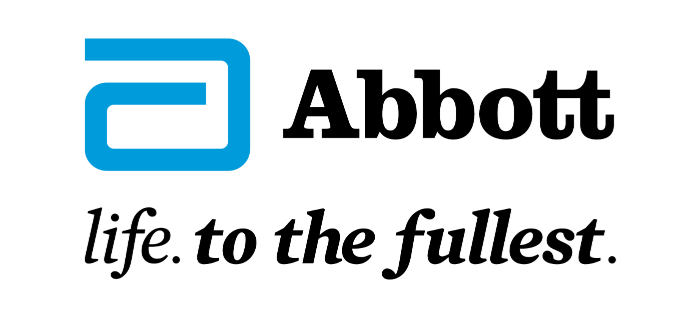
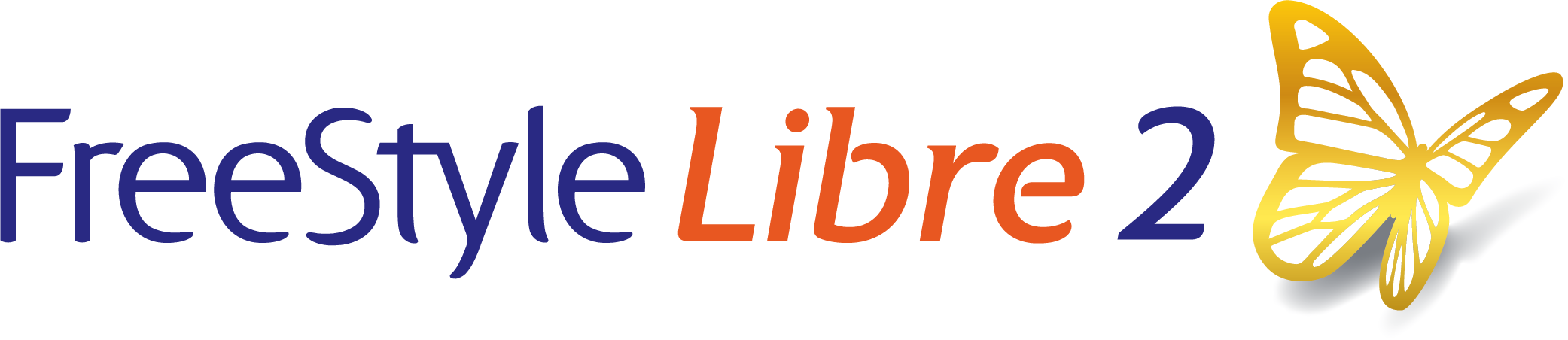
 FreeStyle Libre 2 Sensor
FreeStyle Libre 2 Sensor FreeStyle LibreLink App
FreeStyle LibreLink App FreeStyle Libre 2 Reader
FreeStyle Libre 2 Reader LibreLinkUp App
LibreLinkUp App  LibreView
LibreView



