Step by step guide to activate your FreeStyle Libre 2 sensor


Starting your FreeStyle Libre 2 Sensor
Download the FreeStyle LibreLinkØ app
With the free-to-download FreeStyle LibreLinkØ app you can set up optional real-time alarms◊, and automatic glucose readings sent to your phone, every minute.*
Note: If you already have the FreeStyle LibreLinkØ app on your phone, ensure it is updated to the latest version.
- Automatically receive alarms when your glucose level is too low or too high.◊
- Easy to see glucose reports and trends to help you make insulin dosing decisions.
- Shows up to 8 hours of glucose history.
- Estimated A1c reports and option to share your glucose data with loved ones and healthcare professionals.
Not able to use the FreeStyle LibreLink app?
If you are not able to download and use the FreeStyle LibreLink app, you may request a FreeStyle Libre 2 reader.
Request a reader:

- NDSS verification
- Device compatibility
- Reader order form
-
Are you currently using the FreeStyle LibreLink App?
-
You can use the FreeStyle LibreLink App on your smartphone with FreeStyle Libre 2 sensors - an easy and convenient way to measure glucose on the go!
I still require a FreeStyle Libre 2 reader -
Unfortunately, we have not been able to verify your access with the NDSS at this stage.
-
Order Created
You have successfully placed the order for FreeStyle Libre 2 reader. You will be notified when your order is dispatched.
Applying your sensor
- Before you apply the sensor
- The back of the arm is the recommended and approved application site.
- Do not use body lotion or cream where you'll apply the sensor, as they may leave an oily residue on your skin.
- Body hair can interfere with sensor adhesion. Choose an area with the least hair or consider shaving the site.
- Prepare your skin
- Wash Only use non-moisturising, fragrance-free soaps to wash the area where you'll apply the sensor.
- Clean Use an alcohol wipe to clean the site and then allow skin to air dry (do not blow on it).
- Dry Allow your skin to fully dry before applying the sensor. This is especially important if you plan to apply the sensor after you shower or swim.
- Prepare the sensor
- Peel back and remove the lid from the sensor pack.
- Unscrew the cap of the sensor applicator. You will hear a click.
- Align the line on the sensor applicator with the line on the sensor pack.
- On a flat surface, firmly push the sensor applicator onto the sensor pack. IMPORTANT: This must be performed on a flat surface for proper sensor connection.
- Remove the sensor from the sensor pack. The sensor is now attached and ready for application.
- Apply your sensor
- Place the sensor applicator over the prepared site and push down firmly to apply the sensor to your body.
- Gently pull the sensor applicator away from your body. The sensor should now be attached to your skin. Make sure the sensor is secure.
Setting up your FreeStyle LibreLink app - iOS or Android
- Easy steps to set up your smartphone app
- Once you've downloaded and launched the FreeStyle LibreLink app, tap "Get started" now.
- Make sure you confirm the country and create an account
- Once you have applied your sensor, you're ready to go.
- Tap one of the scan buttons, hold your phone near the sensor and you'll hear 2 tones (or feel 2 vibrations). Wait 60 minutes while the sensor warms up. After the warm-up period view automatic results, updated every minute, straight to your phone!
Easy steps to set up optional alarms
-
- Click on the menu and select alarms.
- On the following page, click Low Glucose Alarm.
- Switch off the option to the left to activate alarms.
- Alarms are now on.
Signal Loss Alarm is automatically turned on when glucose alarm is turned ON; Signal Loss Alarm: Notifies you when your sensor has not communicated with the app for 20 minutes and you are not receiving Low or High Glucose Alarms.
Get the most out of your FreeStyle Libre 2 system
Sign up to our newsletter and receive ongoing support and updates to help you get the most out of your FreeStyle Libre 2 system. You may unsubscribe at any time.
◊ Notifications will only be received when alarms are turned on and the sensor is within 6 meters of the reading device.
Ø FreeStyle LibreLink is a mobile application. Use of FreeStyle LibreLink requires registration with LibreView, a service provided by Abbott and Newyu, Inc. Data charges may apply when downloading the FreeStyle LibreLink or LibreLinkUp apps. FreeStyle Libre readers and sensors are provided by Abbott.
The FreeStyle LibreLink app is only compatible with certain mobile devices and operating systems. Please check our compatibility guide for more information about device compatibility before using the app. The FreeStyle LibreLink app and the FreeStyle Libre 2 reader have similar but not identical features.
Apple and the Apple logo are trademarks of Apple Inc., registered in the U.S. and other countries. App Store is a service mark of Apple Inc., registered in the U.S. and other countries.
Google Play and the Google Play logo are trademarks of Google LLC
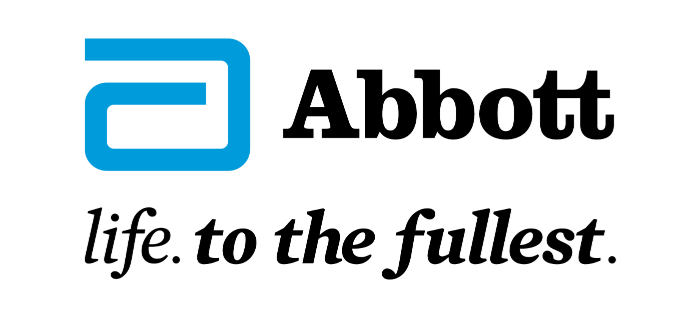
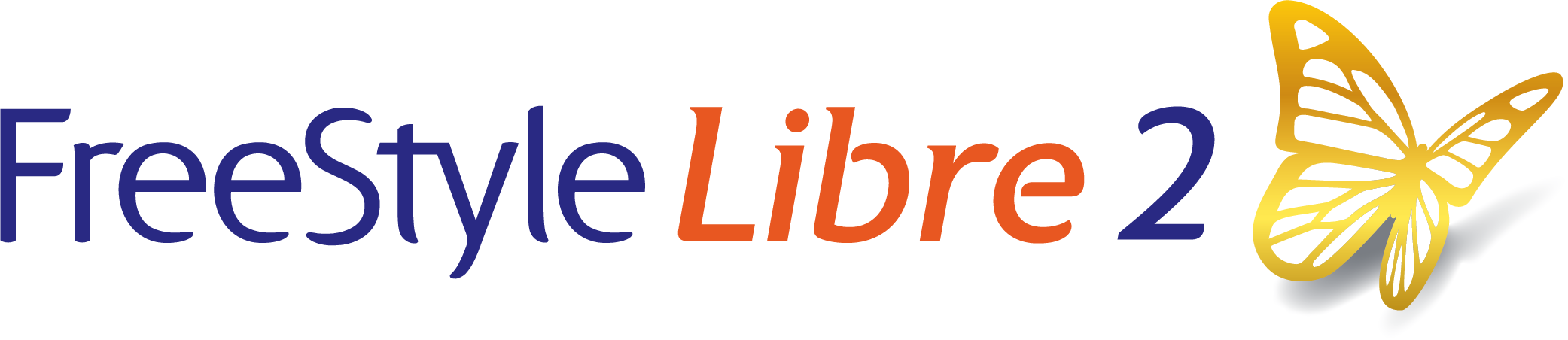
 FreeStyle Libre 2 Sensor
FreeStyle Libre 2 Sensor FreeStyle LibreLink App
FreeStyle LibreLink App FreeStyle Libre 2 Reader
FreeStyle Libre 2 Reader LibreLinkUp App
LibreLinkUp App  LibreView
LibreView



