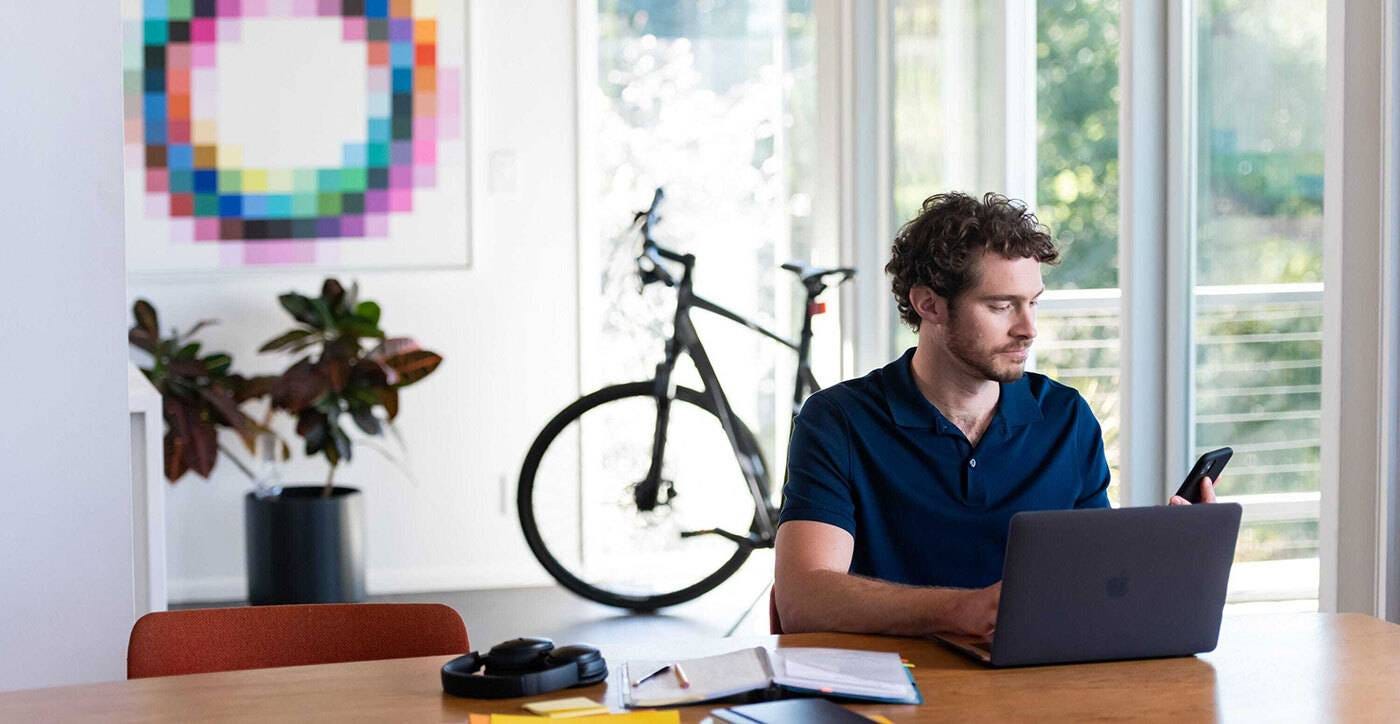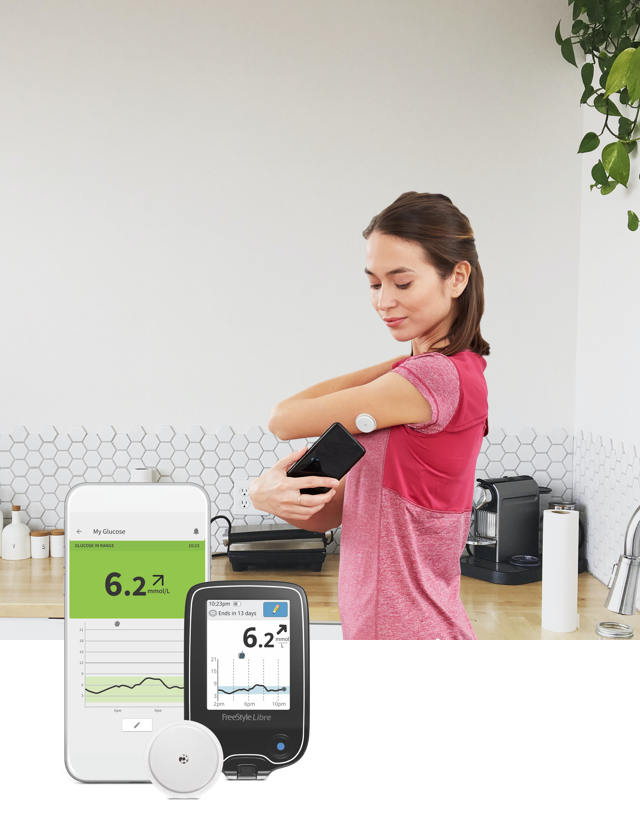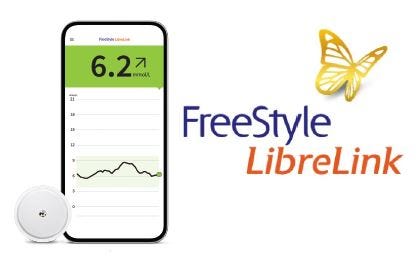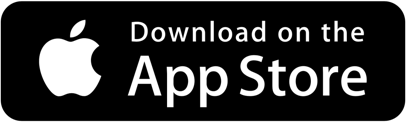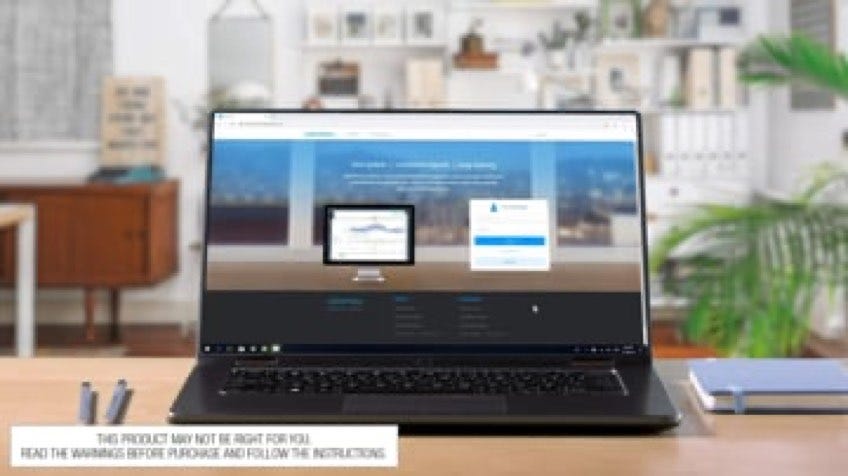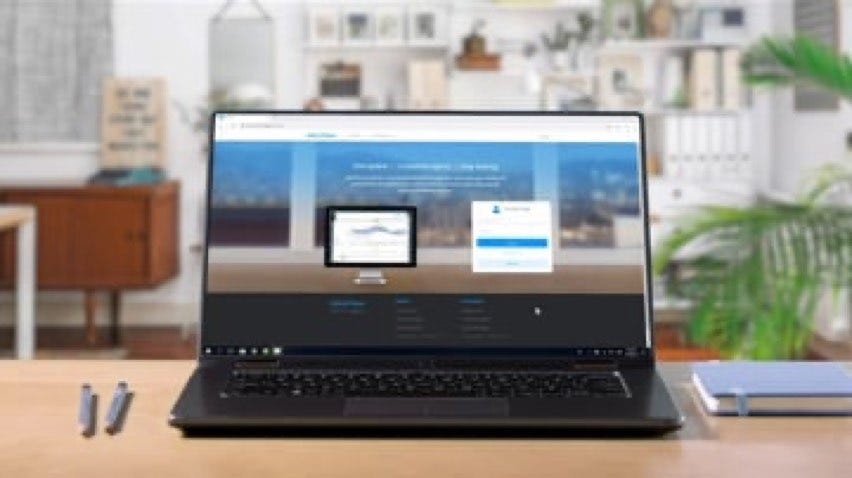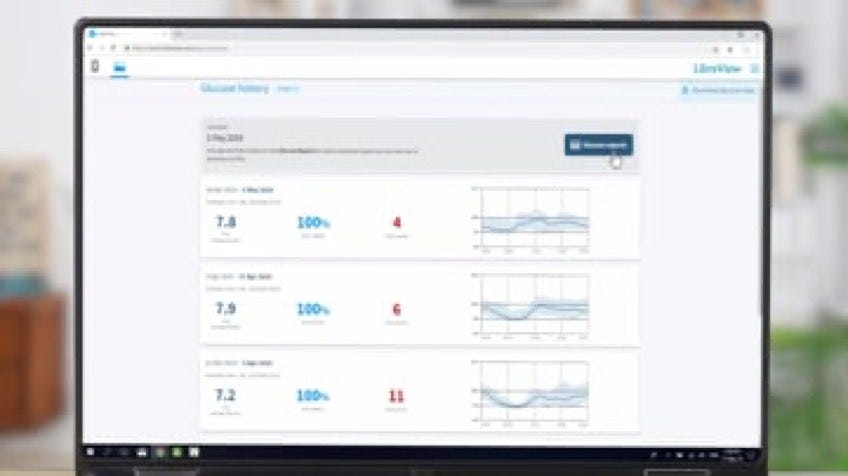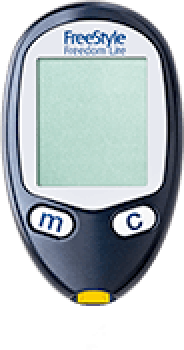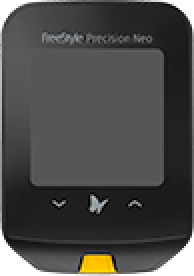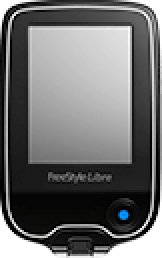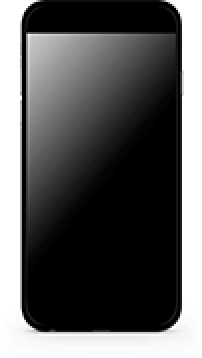Two ways to connect and share your glucose data with your healthcare professional
The FreeStyle Libre 2 digital ecosystem helps you connect with your healthcare professional remotely, so you can share your glucose data without the need for a face-to-face appointment. Your healthcare professional will be able to access detailed reports via LibreView1, a secure, cloud-based diabetes management system and provide you with the appropriate advice and care via a phone/video appointment (telehealth) where available. The FreeStyle Libre 2 digital ecosystem is free to access and use.
To get started, click on which device you are using to monitor your glucose levels:
Connect using the FreeStyle LibreLink app
Option A
Connect to your healthcare professional
Ask your healthcare professional or clinic staff to provide their LibreView Practice ID, which is a code specific to your healthcare professional's practice.
Then simply enter the ID in the FreeStyle LibreLink app. Go to: Menu > Connected Apps > LibreView > Connect to a Practice > Enter Practice ID
Click Next and then Connect after viewing your healthcare professional’s practice contact information.
Option B
Accept practice invitation
Your healthcare professional’s office will send an invitation to share your glucose data. The invitation can be accepted in wither of 2 ways:
Click Accept Invitation in the Email
Accept invitation directly in the FreeStyle LibreLink app. Go to: Menu > Connected Apps > LibreView > Pending Invitations > Accept
Connect using the FreeStyle Libre 2 reader


If you use the FreeStyle Libre 2 reader to scan your sensor, the first thing you need to do is to set up a LibreView patient account, before you can share your data.
Sign up at www.LibreView.com and choose the LibreView account for patients, then follow the on-screen instructions.
Connect your FreeStyle Libre 2 reader with your yellow cable and press "Upload data". Follow the onscreen instructions.
You can upload your reader data at any time simply by connecting your FreeStyle Libre 2 reader to a PC with your yellow cable.
Option A
Connect to your healthcare professional
Ask your healthcare professional or clinic staff to provide their LibreView Practice ID, which is a code specific to your healthcare professional's practice.
Log into your LibreView account and click on the three little lines in the top right of your browser screen
Click on "Account Settings"
Click on "My Practices"
Enter the Practice ID and click on "Add". You are now connected.
Option B
Accept practice invitation
Contact your healthcare professional and ask them to invite you to share your glucose data
You will receive an email asking you to share your data (check your junk/spam mail folder for an email from LibreView if you do not receive the email)
Click on "Accept". You are now connected.
LibreView video tutorials
Easy monitoring and real insights for better diabetes conversations
Quick summary reference guides
How to connect to your healthcare professional remotely and share your glucose data:
Click here to download an easy reference guide and instructions on how to connect and share your glucose data with your healthcare professional using your FreeStyle LibreLink app or your FreeStyle Libre 2 reader.


Telehealth (video / phone appointments) in Australia
Your healthcare professional may be able to conduct phone or video appointments with you and some of these appointments may also be eligible for a Medicare rebate3.
Telehealth appointments can reduce the need for face-to-face appointments but still allow your healthcare professional to provide you with appropriate medical advice and care.
It is important to make sure you are sharing your FreeStyle Libre 2 experience with your healthcare professional on a regular basis to make the most of the actionable insights provided by FreeStyle Libre 2.
You may also be eligible for an NDSS subsidy. Eligible NDSS registrants living with type 1 diabetes can receive subsidised FreeStyle Libre 2 sensors.
Contact your healthcare professional to see if you are eligible, or click www.subsidychecker.com.au to check yourself.
We are here to help you
Need further assistance in connecting with your healthcare professional remotely?
We are here to help. Please call us on 1800 801 478 // Monday- Friday // 8am-7pm AEDT
1. LibreView, a product of Newyu, is supported on Windows and Mac-operating computers. Minimum system requirements for operating systems are Windows 7 or higher on Windows computers and Mac OS X Yosemite (10.10) or higher on Mac computers. Minimum system requirements for browsers are IE10 or higher, Chrome 37 or higher, Firefox 32 or higher, and Safari 8 or higher. It is recommended to use the latest version of your browser. LibreView can be viewed on iOS 6 or higher mobile devices
2. The FreeStyle LibreLink app is only compatible with certain mobile devices and operating systems. Please check our compatibility guide for more information about device compatibility before using the app.
Apple and the Apple logo are trademarks of Apple Inc., registered in the U.S. and other countries. App Store is a service mark of Apple Inc., registered in the U.S. and other countries.
Google Play and the Google Play logo are trademarks of Google LLC.
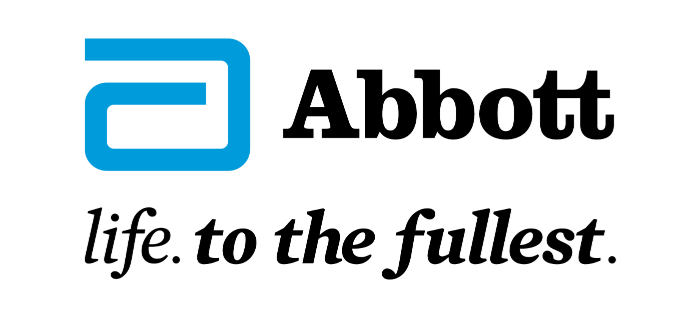
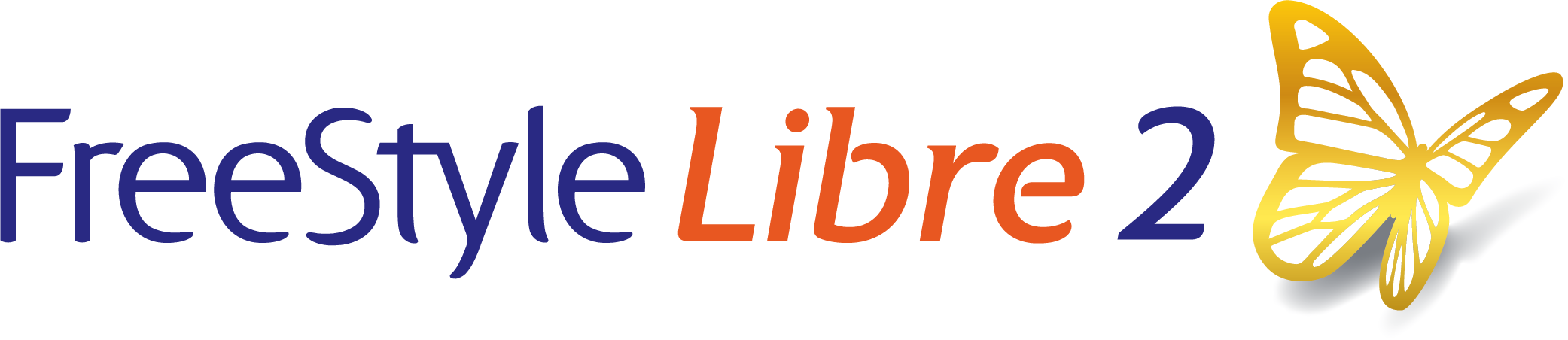
 FreeStyle Libre 2 Sensor
FreeStyle Libre 2 Sensor FreeStyle LibreLink App
FreeStyle LibreLink App FreeStyle Libre 2 Reader
FreeStyle Libre 2 Reader LibreLinkUp App
LibreLinkUp App  LibreView
LibreView