Reader Troubleshooting
This section lists problems or observations that you may have, the possible cause(s), and recommended actions.
If you need further assistance please reach out to our customer care team on 1800 801 478 Mon - Fri 8am - 7pm AEST.
Reader does not power on.
It may mean that the Reader battery is too low and you will need to charge the Reader. It may also mean that the Reader is outside of its operating temperature range. You need to move the Reader to a temperature between 10 °C and 45 °C and then try to power it on.
If the Reader still does not power on after trying these steps, contact Customer Service.
Problems at the sensor application site.
This may mean that the site is not free of dirt, oil, hair or sweat. Following the below steps may help:
- Remove the Sensor.
- Consider shaving and/or cleaning the site with soap and water.
- Follow the instructions in Applying and Starting Your Sensor sections
This may be caused by seams or other constrictive clothing or accessories causing friction at the site. Ensuring that nothing rubs on the site will help.
You may be sensitive to the adhesive material. If the irritation is where the adhesive touches skin, contact your health care professional to identify the best solution.
Problems starting your sensor or receiving sensor readings.
This may mean that Sensor is not ready to read glucose. Wait until the 60 minute Sensor start-up period has completed.
This may mean that the Reader is not held close enough to the Sensor. Hold the Reader within 4 cm (1.5 inches) of the Sensor and bring the screen of the Reader close to the Sensor.
This may mean the Sensor life has ended. Apply and start a new Sensor.
This means the sensor has not automatically communicated with the Reader in the last 20 minutes. Make sure the Reader is within 6 metres (20 feet) of the Sensor. Try scanning the Sensor to get a glucose reading. If the Signal Loss Alarm shows again after scanning your Sensor, contact Customer Service.
This may mean you scanned a new Sensor before your previous Sensor ended. Your Reader can only be used with one Sensor at a time. If you start a new Sensor, you will no longer be able to scan your old Sensor. If you would like to begin using the new Sensor, select “Yes”.
This may mean that the Reader was unable to communicate with the Sensor. Try scanning again.
Note: You may need to move away from potential sources of electromagnetic interference.
This may mean that the system is unable to provide a glucose reading. Try scanning again in 10 minutes.
This may mean your Sensor is too hot or too cold. Move to a location where the temperature is appropriate and scan again in a few minutes.
This may mean your Sensor was started by another Reader. A Sensor can only be scanned by the Reader that started it. Scan the Sensor again with the Reader that started it. Or, apply and start a new Sensor.
This may mean that your Sensor tip may not be under your skin. Try to start your Sensor again. If Reader displays “Check Sensor” again, your Sensor was not applied properly. Apply and start a new Sensor.
This may mean the System has detected a problem with your Sensor. Apply and start a new Sensor.
Problems Receiving Glucose Alarms
Touch the Setting symbol and then select alarms.
The Sensor must be within range (6 metres or 20 feet) of the Reader for you to receive alarms. Make sure that your are within this range. You will see the symbol of an alarm with a red line through it at the top of the Home screen when your Sensor is not communicating with the Reader. If the Signal Loss Alarm is on, you will be notified if there has been no communication for 20 minutes. Try scanning your Sensor. If the Singal Loss Alarm is on and shows again after scanning your Sensor, contact Customer Service.
Check the Reader's sound and vibration settings to confirm sound/vibration are on.
Confirm your alarm settings are appropriate.
You will receive another alarm when a new low or high glucose episode starts.
Replace your Sensor with a new one.
Charge your Reader with the included USB cable.
Blood glucose or ketone error messages.
The temperature is too hot or too cold for the Reader to work correctly. Follow the below steps:
- Move the Reader and test strips to a location where the temperature is within the test strip operating range. (See test strip instructions for use for the appropriate range).
- Wait for the Reader and test strips to adjust to the new temperature.
- Repeat the test using a new test strip.
- If the error reappears, contact Customer Service.
Reader error. Follow the below steps:
- Turn off the Reader.
- Repeat the test using a new test strip.
- If the error reappears, contact Customer Service.
Blood drop is too small. or Incorrect test procedure. or There may be a problem with the test strip. Follow the below steps:
- Review the testing instructions.
- Repeat the test using a new test strip.
- If the error reappears, contact Customer Service.
The blood glucose level may be too high to be read by the system. Or, there may be a problem with the test strip. Follow the below steps:
- Repeat the test using a new test strip.
- If the error reappears, contact your health care professional immediately.
Blood was applied to the test strip too soon. Follow the below steps:
- Review the testing instructions.
- Repeat the test using a new test strip.
- If the error reappears, contact Customer Service.
The test strip may not be compatible with the Reader. Follow the below steps:
- Check that you are using the correct test strip for the Reader. (See test strip instructions for use to verify your strip is compatible with the Reader).
- Repeat the test using a test strip for use with your Reader.
- If the error reappears, contact Customer Service.
Test strip may be damaged, used, or the Reader does not recognise it. Follow the below steps:
- Check that you are using the correct test strip for the Reader. (See test strip instructions for use to verify your strip is compatible with the Reader).
- Repeat the test using a test strip for use with your Reader.
- If the error reappears, contact Customer Service.
Reader Error. Follow the below steps:
- Turn off the Reader.
- Repeat the test using a new test strip.
- If the error reappears, contact Customer Service.
Problems checking your blood glucose or ketone.
The Test strip is not inserted correctly or not inserted fully into the strip port.
With the 3 black lines facing up, insert the test strip into the strip port until it stops.If the Reader still does not start a test, contact Customer Service.
Reader battery is too low.
Charge the Reader.
The test strip is damaged, used, or unrecognizable by the Reader.
Insert a new FreeStyle Optium test strip.
Reader is outside of its operating temperature range.
Move the Reader to a temperature between 10 °C and 45 °C and then try to power it on.
Reader is in a power saving mode.
Press the Home Button then insert a test strip.
Blood sample is too small.
- See test strip instructions for use for re-application instructions.
- Repeat the test using a new test strip.
- If the test still does not start, contact Customer Service.
Sample applied after the Reader turned off.
- Review the testing instructions.
- Repeat the test using a new test strip.
- If the test still does not start, contact Customer Service.
Problem with Reader or test strip
- Repeat the test using a new test strip.
- If the test still does not start, contact Customer Service.
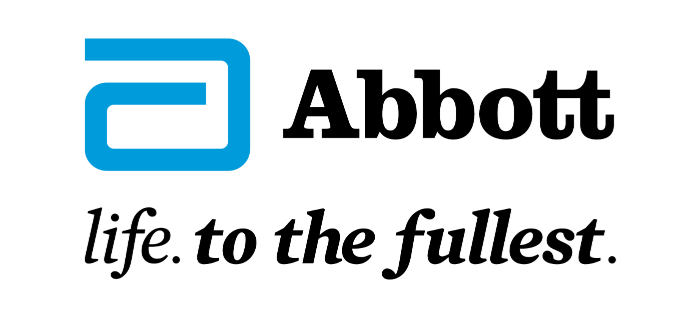
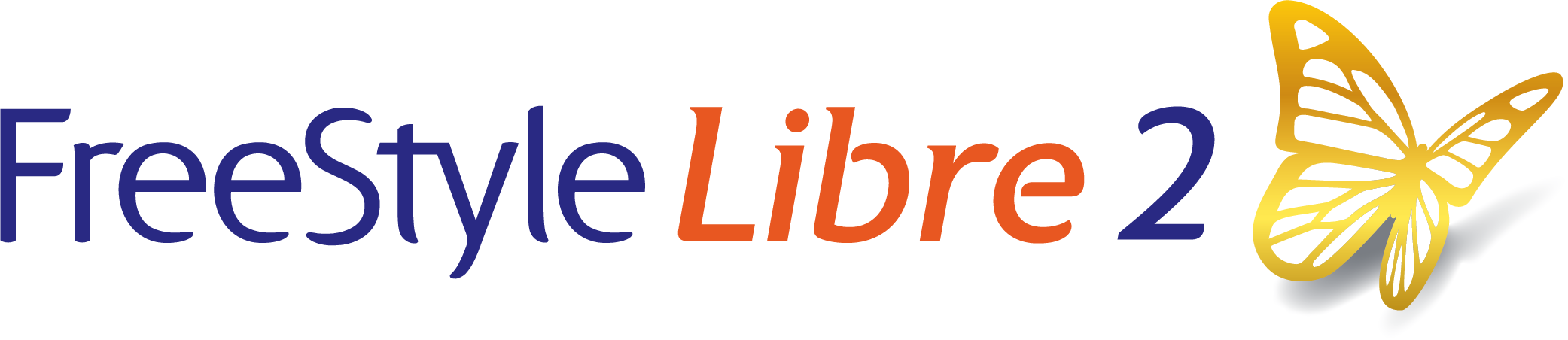
 FreeStyle Libre 2 Sensor
FreeStyle Libre 2 Sensor FreeStyle LibreLink App
FreeStyle LibreLink App FreeStyle Libre 2 Reader
FreeStyle Libre 2 Reader LibreLinkUp App
LibreLinkUp App  LibreView
LibreView



