Insulin doses and glucose data all in one place
The latest version of the FreeStyle LibreLinkØapp also now offers connectivity with the NovoPen® 6†, the latest smart1 insulin pen from Novo Nordisk.
Now you can see your insulin doses and glucose data right on the FreeStyle LibreLinkØ app without manual recording.
Glucose management made even easier with the FreeStyle Libre 2 system.
Note - The NovoPen® 6† is a Novo Nordisk product and is not sold or distributed by Abbott. Ask your healthcare professional about the NovoPen® 6†or find your closest distributing pharmacy at novopen.pharmaprograms.com.au/locator


Automatically transfer your insulin data from the NovoPen® 6† smart1 insulin pen to the FreeStyle LibreLinkØ app with no manual recording.


Conveniently keep track of insulin doses and glucose readings with the FreeStyle LibreLinkØ app.


Easily share reports showing glucose readings and insulin doses together to help your healthcare provider, using LibreView¶, to refine treatment decisions.
3 easy steps for fully integrated insulin & glucose data
Connect
Transferring your insulin doses to the app is quick and easy. Just hold the pen steady to the top (iPhone) or back (Android) of your phone until you receive a tone. You will see a confirmation on the screen after a successful transfer. These doses are automatically recorded in your Logbook.




Review
View and track your insulin doses and your FreeStyle Libre 2 sensor glucose data, all in one place. Easy as.
Share
If you are already sharing your Freestyle LibreLink appØ glucose data with your healthcare professional, they will also be able to see your insulin dose data, helping them to refine your treatment plan.


Say hello to the #1 Continuous Glucose Monitor worldwide#


Take the guesswork out of glucose management, with zero finger pricks*
Imagine getting instant feedback on how your glucose levels respond to food, activity and insulin... all with zero finger pricks.*
FreeStyle Libre 2 is a continuous glucose monitoring (CGM) system that successfully replaces blood glucose monitoring for people with insulin-requiring diabetes.2 It's like a personal assistant that's always looking out for your glucose, so you can focus on enjoying the moments that matter.
The sensor continuously measures your glucose levels throughout the day and is worn on the back of the upper arm for up to 14 days. It’s so discreet and comfortable to wear, you'll forget you're even wearing it.
Clinically proven to lower HbA1c3 and reduce time in Hypoglycaemia2,4
FreeStyle Libre 2 tracks glucose variability and provides deep insights into your glucose levels, helping to lower your HbA1c3 and reduce time in hypoglycaemia.2,4
See how you're tracking and get an estimated A1c in the FreeStyle LibreLink appØ in just 7 days^. No more surprises.


Frequently Asked Questions
The NovoPen® 6† is a Novo Nordisk product and is not sold or distributed by Abbott. Ask your healthcare professional about the NovoPen® 6† or find your closest distributing pharmacy at novopen.pharmaprograms.com.au/locator
.The FreeStyle LibreLinkØ 2.10 app requires:
iOS app:
- iPhone 8 or later, running iOS 14.5 or higher
Android app:
- NFC-enabled smartphones, running Android 8
A half sheet will appear at the bottom of the screen with the number of new doses recorded and your insulin type after a successful transfer:
- Image and name of NovoPen® 6† (the colour can be managed in Insulin Pen Settings)
- Number of doses (not units of insulin) being transferred from NovoPen® 6† to the app and Insulin brand for the transferred doses
No. Insulin pen data does not transfer to the LibreLinkUpΩ app.
To see if the dose was a long-acting or a rapid-acting insulin dose, tap the syringe icon (if on the home screen) or tap the card in the logbook, which will bring up additional details about the type and brand of insulin taken, as well as any additional notes that you may have logged.
You can connect up to 10 insulin pens with the FreeStyle LibreLinkØ app.
Yes. Deleting the app will delete data from the phone. It will not delete the user’s account and any data stored in LibreView¶ associated with their profile.
The “delete account” feature for iOS will eliminate all the user’s data stored in our systems.
Android users can delete their accounts via LibreView.com.
From the FreeStyle LibreLinkØ app:
- Open Menu and select Insulin pens
- Select Get Started
- Select Pen Type
- Scan the NovoPen® 6† (for iPhone, press the scan button to scan)
- Verify the device was added, and Tap Next
- Select Insulin pen color
- Select type of insulin
- Select Insulin brand
- Opt In or Decline to Novo Nordisk Data Privacy consent (this consent is not shown if user is a minor or using the app in account-less mode).
Verify Setup is Complete and Tap Next
For iPhone users:
- Tap the scan button. Your iPhone will display a "Ready to Scan" dialog indicating you can now scan your NovoPen® 6† to transfer your insulin doses.
- Hold your NovoPen® 6† against the top of your phone until the scan is complete.
- Do not move your phone or NovoPen® 6† until you hear a tone and/or feel a vibration. This completes the scan.
For Android phone users:
- Open the App and hold your NovoPen® 6† flat against the back of your phone.
- Hold the pen steady until the scan is complete.
- Do not move your phone or NovoPen® 6† until you hear a tone and/or feel a vibration. This completes the scan.
NovoPen® 6† does not register or show whether the number of units was a prime/flow check or an actual injection.
To mark the dose as a prime/flow check:
- Go to the Edit Note screen (accessible by tapping on the insulin icon symbol on the home screen).
- Tap the blue pencil icon to edit.
- Tap the down arrow to change the dose from ‘Dose - I injected this dose’ to ‘Flow Check - I did not inject this insulin’.
- Tap Done to save the change.
No, the colour of the NovoPen® 6† does not change the reports made available in LibreView¶. The colours are specific to the version of the NovoPen® 6.†
Insulin data from NovoPen® 6† will be visible in LibreView¶ reports everywhere that manually logged insulin doses appear.
- Snapshot
- Weekly Summary
- Mealtime Patterns
- Daily Log
- Device Details
Yes. You can view and edit recent notes by tapping on the syringe icon on the Home Screen OR by opening the Logbook and tapping on each insulin dose to view or edit the details.
Click on the blue pencil icon once you’ve tapped on the syringe icon from the Home Screen or the Logbook detail screen. You will then be able to edit the details about the insulin dose.
You can edit insulin doses from the Home Screen or Logbook by following the steps below.
Home Screen:
- Tap on the syringe symbol(s) on the home screen to open the Edit Note screen
- Tap on the down arrow icon under Dose or Flow Check to edit the dose from a therapeutic dose to a Flow Check
- Tap Done
Logbook:
- Tap the Settings Menu
- Tap Logbook
- Tap on an insulin dose from the Logbook to view/edit details
- Tap the blue pencil icon to edit details about the dose
- Tap on the down arrow icon under Dose or Flow Check to edit the dose from a therapeutic dose to a Flow Check
- Tap Done
You can also edit the insulin brand and add or edit any additional notes as needed.
Yes, you can add additional notes via the Logbook by tapping on the ‘Add Note’ button. You will be prompted to confirm the time of the note, then select your note type (Food, Rapid-Acting Insulin, Long-Acting Insulin or Exercise) and enter details about the note and tap Done.
Yes, you can add notes regarding food intake or exercise via the Edit Note screen by tapping on the syringe icon(s) on the Home screen or via the Logbook, by tapping on an insulin dose and the blue pencil icon to edit the insulin dose details.
The pen does not have the ability to set your time zone or display the current time. It does, however, show you how much time has passed since the last injection. The FreeStyle LibreLinkØ app will capture a time stamp for when you scan the pen, which will be displayed in the logbook.
Manually entered insulin doses will appear as a “Note” on the Logbook screen with a syringe symbol. Whereas doses transferred from the NovoPen® 6†will display with the number of units injected and the syringe symbol.
Ø The FreeStyle LibreLink app is only compatible with certain mobile devices and operating systems. Please check www. freestylelibre.com.au/compatibility for more information about device compatibility before using the app. Use of FreeStyle LibreLink requires registration with LibreView.
† NovoPen® 6 is a registered trademark owned by Novo Nordisk. The FreeStyle Libre Link app works with FreeStyle Libre 2 sensors and is compatible with NovoPen® 6.
^ Research has shown that 14 days of glucose data is sufficient to predict daily glucose patterns for the next 30 days with 90 – 95% certainty.
# Data based on the number of users worldwide for FreeStyle Libre family of personal CGMs compared to the number of users for other leading personal CGM brands and based on CGM sales dollars compared to other leading personal CGM brands.
* Finger pricks are required if your glucose readings and alarms do not match symptoms or expectations.
Ω The LibreLinkUp app is only compatible with certain mobile device and operating systems. Please check www.librelinkup.com for more information about device compatibility before using the app. Use of LibreLinkUp and FreeStyle LibreLink requires registration with LibreView. The LibreLinkUp mobile app is not intended to be a primary glucose monitor: home users must consult their primary device(s) and consult a healthcare professional before making any medical interpretation and therapy adjustments from the information provided by the app.
¶ The LibreView website is only compatible with certain operating systems and browsers. Please check www.libreview.com for additional information.
1. Sangave NA, Aungst TD, Patel DK. Diabetes Spectr. 2019; 32(4):378-384. DOI:10.2337/ds18-0069
2. Haak T. et al. Diabetes Ther 2017; 8(1): 55-73. DOI: 10.1007/s13300-016-0223-6
3. Evans, M. et al. Diabetes Ther 2022; 13(6): 1175-85. DOI: 10.1007/s13300-022-01253-9
4. Bolinder J. et al. Lancet 2016; 388(10057): 2254-2263.
Apple and the Apple logo are trademarks of Apple Inc., registered in the U.S. and other countries. App Store is a service mark of Apple Inc., registered in the U.S. and other countries.
Google Play and the Google Play logo are trademarks of Google LLC.
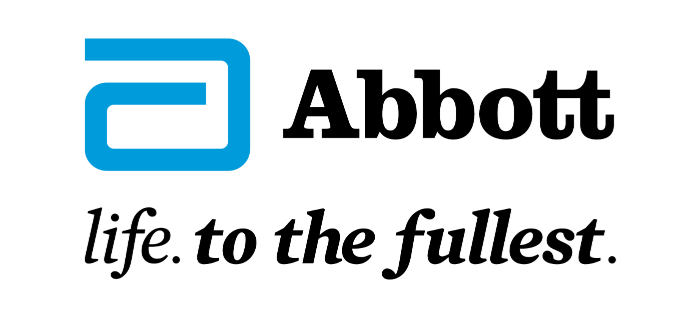
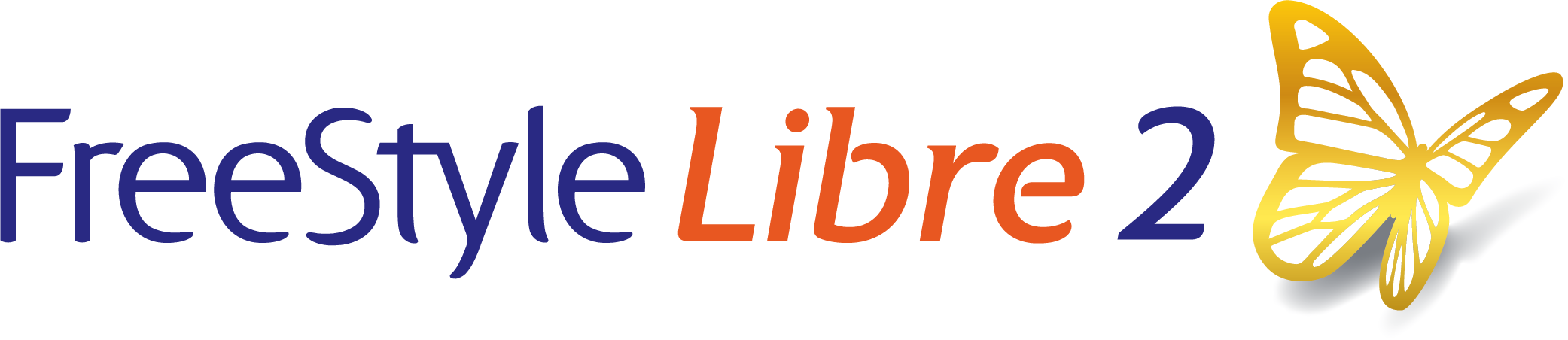
 FreeStyle Libre 2 Sensor
FreeStyle Libre 2 Sensor FreeStyle LibreLink App
FreeStyle LibreLink App FreeStyle Libre 2 Reader
FreeStyle Libre 2 Reader LibreLinkUp App
LibreLinkUp App  LibreView
LibreView






